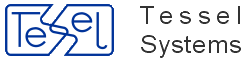In order to use SuperEdit you should have:
Modern computer with MS Windows 8, 7 or Vista operating system;
At least 40 MB of free hard disk space;
Mouse or other pointing device supported by MS Windows;
Graphics card and monitor working in high resolution;
RAM memory recommended for your operating system;
Windows driver for your printer or plotter;
Windows driver for your printer or plotter;
To use SuperEdit you need: installation files, license file and hardware lock. Without license file and/or hardware lock the program will run only in demo mode.
Properly installed SuperEdit can be run by double-clicking its icon in the Tessel Software Line folder.
SuperEdit Setup provides a quick and easy way to install this program on a user computer or file server. Setup uses a standard Windows user interface style. It contains all features and functions that are appropriate for Windows applications.
Depending on the method of delivery you may install SuperEdit from TSL CD-ROM, a separate SuperEdit CD or downloaded from http://www.tessel.com, where you should also check for the newest Service Pack with patches and enhancements.
After loading TSL CD-ROM, Master Setup starts automatically and lets you choose a product and its language version. In order to restart Master Setup, e.g. to install more products, re-load CD-ROM or open it in Windows Explorer and double-click MSETUP.EXE.
To install SuperEdit from other media you will have to run the setup program by double clicking it from hard drive, CD or downloaded files.
Next, you’ll be asked to choose an installation directory for SuperEdit. It is recommended to use separate installation directories when installing multiple versions of SuperEdit on the same machine, e.g. to test patches or new releases.
The default directory name is C:\Program Files\Tessel Software Line\SuperEdit (if selected directory does not exist, it will be created, even with its parent directories).
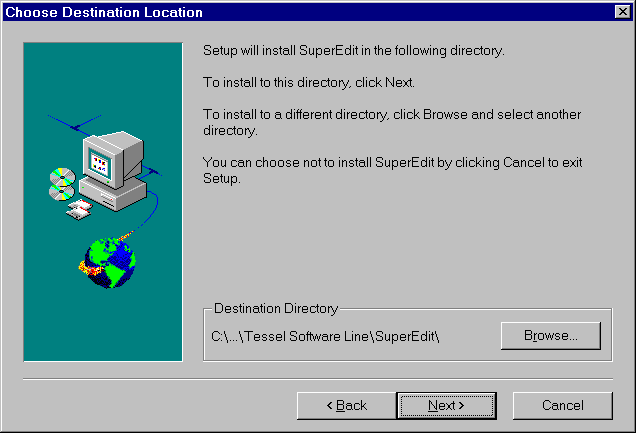
In the next step, you may select a type of installation, Typical, Compact, or Custom. Typical means program, sample and help files, while Compact should be used to install only program files.
If you choose the Custom type, then a dialog appears to enable selecting required components to install, e.g. only On-Line Help file.
In next step you may accept, select from existing or type a new program group name where Setup will add SuperEdit program icons.
Setup copies all SuperEdit files to the chosen directory and creates the log of performed operations. If the full (Typical)installation was selected, demo files are copied to the additional DOC subdirectory that may be deleted when no longer needed.
The newly created program group Tessel Software Line contains the following items:
SEdit.exe/SEdit64.exeto launch the program,SuperEdit - Diagnostic Mode-menu start shortcutto launch SuperEdit in diagnostic mode,Tslted64.exe/Tslted64.exeto launch Template Editor application,SEdit.pdfandSEdit.chmto open SuperEdit Manual in chosen format.SE_README.pdf- with just newest change log.Scripting in SEdit.pdf- PDF file with API for SuperEdit
The supered.ini file is copied to the hidden system directory:
C:\Users\<username>\AppData\Roaming\Tessel Systems\
It contains the option settings and the default attribute values for SuperEdit commands.
When finished, Setup displays the following message.
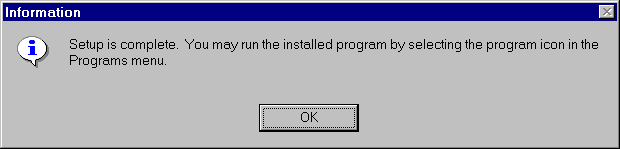
If license file License.xml was delivered separately it must be copied to SuperEdit instalation folder.
You can view your license files using Notepad and manage them manually whenever necessary.
Service Pack Disks downloaded from http://tessel.com do not contain license file – please contact your dealer or admin@tessel.se to get one.
Your License.xml file may require a hardware lock. In order to use hardware lock you must install Sentinel driver.
You may install them independently from Tessel CD or download them from http://www.safenet-inc.com/support-downloads/sentinel-drivers/.
Setup includes an integrated uninstallation program that allows removing SuperEdit components cleanly and effectively and recovers system resources such as disk space used by files and registry entries.
If, for some reason, you must uninstall SuperEdit, run the Uninstall program icon or, start Control Panel’s Add / Remove Programs, select SuperEdit and click the Add / Remove button. Uninstall will remove most of the SuperEdit program files and delete changes made to your Windows (WIN.INI and REG.DAT) files. However, some files that are used by Windows or other programs may not be removed automatically, so it may be necessary to delete them manually.
To configure SuperEdit to work with remote hardware key perform following steps:
Install Sentinel Drivers (Sentinel Protection Installer 7.6.5.exe) available on SuperEdit installation CD in /tools/Sentinel/ folder. Please be sure to turn on installation of Sentinel Protection Server.
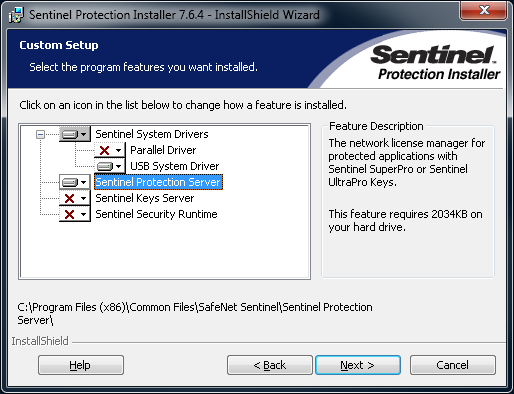
Plug USB hardware key to machine where Sentinel Protection Server was installed.
Install SuperEdit on workstations. SuperEdit will use hardware key from server. Information about location of USB hardware key will be broadcasted by Sentinel Protection Server over the network.
Try to run SuperEdit without any additional configuration or modifications to your working environment, simply by double-clicking its icon. Except for installing SuperEdit’s files and creating the Tessel Software Line program group and icons. SuperEdit keeps various user settings in a supered.ini file.
You may also use the supered.exe command line to pass other parameters to SuperEdit. Typically, you would put there the name of a raster file or the name of a vector file (both with valid extensions) or a composite document (with the TCD extension) to be opened by SuperEdit in the same session. For example, while having \TSL\DOC as the working directory, you could use the following command line:
C:\Program files\Tessel Software Line\SuperEdit\supered.exe townmap.tcd
In order to use a different working directory, you would need to specify full path names for the drawing files, as below:
C:\Program files\Tessel Software Line\SuperEdit\supered.exe C:\Program files\Tessel Software Line\SuperEdit\DOC\townmap.tcd
Warning
Please note that only 32-bit version of SuperEdit can open DWG files when you aslo have free TCDView program installed.
64-bit versions of SuperEdit will not work with DWG files.