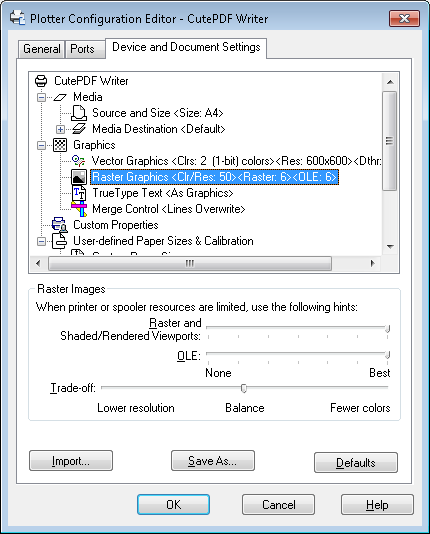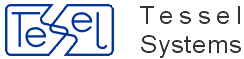CADRaster allows you to plot hybrid (raster-vector) drawings using the standard AutoCAD’s command PLOT.
You define plotting parameters as for plain AutoCAD vector drawings.
Background composite documents, or their portions that are visible in the specified plotting area, are printed together with the DWG foreground drawing.
CADRaster supports also the paper space and multi-viewport printing with all rotations of the printout.
To let AutoCAD print the DWG foreground drawing only, close the background composite document or switch it off using the ROff command before invoking the PLOT command.
You may hide only particular background subdocuments by disabling them in the Composite Document dialog activated by the RDoc command.
To print the background composite document only, close the foreground DWG drawing or lock all vector layers before starting the PLOT command.
For the best control, plotting of a selected window is recommended. You may also plot drawing extents, limits or display screen extents.
CADRaster cannot print named Views, neither in the model space nor in the paper space.
You may use AutoCAD’s PLOT command to print hybrid documents that consist of a DWG foreground opened by AutoCAD and raster or composite background opened by CADRaster. CADRaster will be using your Windows printer. You may use the Control Panel/Printers to define the Default Printer and make sure that it is configured properly.
Open the parcels.dwg vector drawing (using AutoCAD’s Open) and the townmap.tcd composite background document (using CADRaster’s ROpen).
Alternatively you may open only estate.tcd that contains references to both foreground drawing and background images, if you created one before.
Use AutoCAD’s Zoom to display the whole drawing or any part of it that you want to print. Click the Plot/Print button on the AutoCAD toolbar or choose the Plot command from the File menu.
The Device and Default Information area should be showing the description you have given to the CADRaster Printer Driver while configuring AutoCAD (e.g. CADRaster Hybrid Plotter) or the name of CADRaster Printer Driver. If you need to use a specific printer that is not currently selected as the Windows default printer, click the Device and Default Selection and Change Device Requirements buttons. Under AutoCAD you may print hybrid drawings without CADRaster Plotter Configured, using AutoCAD’s System Printer driver directly.
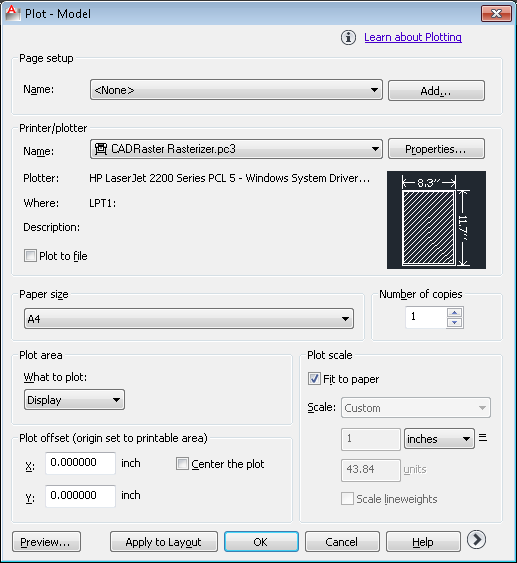
Proceed with choosing other plot parameters as for standard AutoCAD plots, e.g. choose Display for the plot extents, Rotation and Origin as needed, and Scaled to Fit. Press the OK button to accept the plot configuration, and Enter to execute it.
When plotting drawings that contain raster images, you may find that the quality of the objects in plotted output is poor depending on the device being used.
Solution
You can control the quality of the plotted output of inserted raster images using the Plotter Configuration Editor.
Plotter Configuration Editor
From the AutoCAD File menu, select Plot.
In the Plot dialog box, press the Properties button.
In the Plotter Configuration Editor dialog box, select the Device and Document Settings tab and expand the
Graphics node by clicking on the plus sign (+) next to the word "Graphics."
Select Raster Graphics.
Note
The ability to change these settings depends on the device driver, not all drivers will support this feature.
In the Raster Images window, move the OLE slider to Best. If the raster image is still not of a high enough quality you can move the Trade off bar to Fewer colors. This will increase the sharpness of the image but will be more beneficial if you are plotting to a monochrome device.