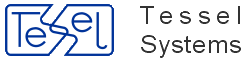This new feature allows to display graphical ruler to measure distance according to scale used, on printouts from HDoc, HIS and HOPA.
If configuration part (see below) is done properly than the ruler will be visible on his printouts with appropriate template when printing in specific scale. In case when printout scale doesn't match with ruler image (prepared in first place) the properly formed printout without a ruler is prepared instead.
Configuration part requires these general steps:
Create rulers images for given scales and put them in appropriate place.
Add Ruler graphical representative in template editor for chosen print template and viewport.
Tip
You can check how ruler works by using HyperDoc Demo and choosing template PRINT-A4_ruler for printout.
Rulers will be available when printing with scale 400 and 1000.
How to create and use proper image of ruler to be used in printouts:
Ruler icon files are expected to be in PNG format,
2-256colors and1scale value.Default name schema for ruler image that will be used by our software is
ruler_<scale_value>.This name is required for program to show ruler when appropriate scale is being used on printout. The prefix part (
ruler_) can be changed in template editor for each ruler entity.So if we want to have printout with ruler that is made with
400.00scale we have to prepare a ruler icon with ruler_400.png name.Ruler images have to be placed in one of three places so they can found and used by TSL programs:
- in folder where you have HyperDoc installed:
Tessel Software Line\HyperDoc\Program\,- in folder where currently used print template (
.tvd file) is being stored,- folder defined in
INIfile underIconPathparameter.
Tip
Example of two ruler files are available withing your HyperDoc installation, under this path: Tessel Software Line\HyperDoc\DemoDB\Templates.
Also example of template using rulers is stored in same location - PRINT-A4.TVD
Dynamic ruler entity can be added to an existing (old) print template or to a new one.
Important
User does not have to modify any parameters of created Dynamic ruler entity or Image Window.
Changes are possible if needed but are not necessary.
First step is to add Dynamic Ruler entity in Template Editor for chosen Image Window.
New option Dynamic Ruler is available to use from toolbar and Edit\Draw menu.
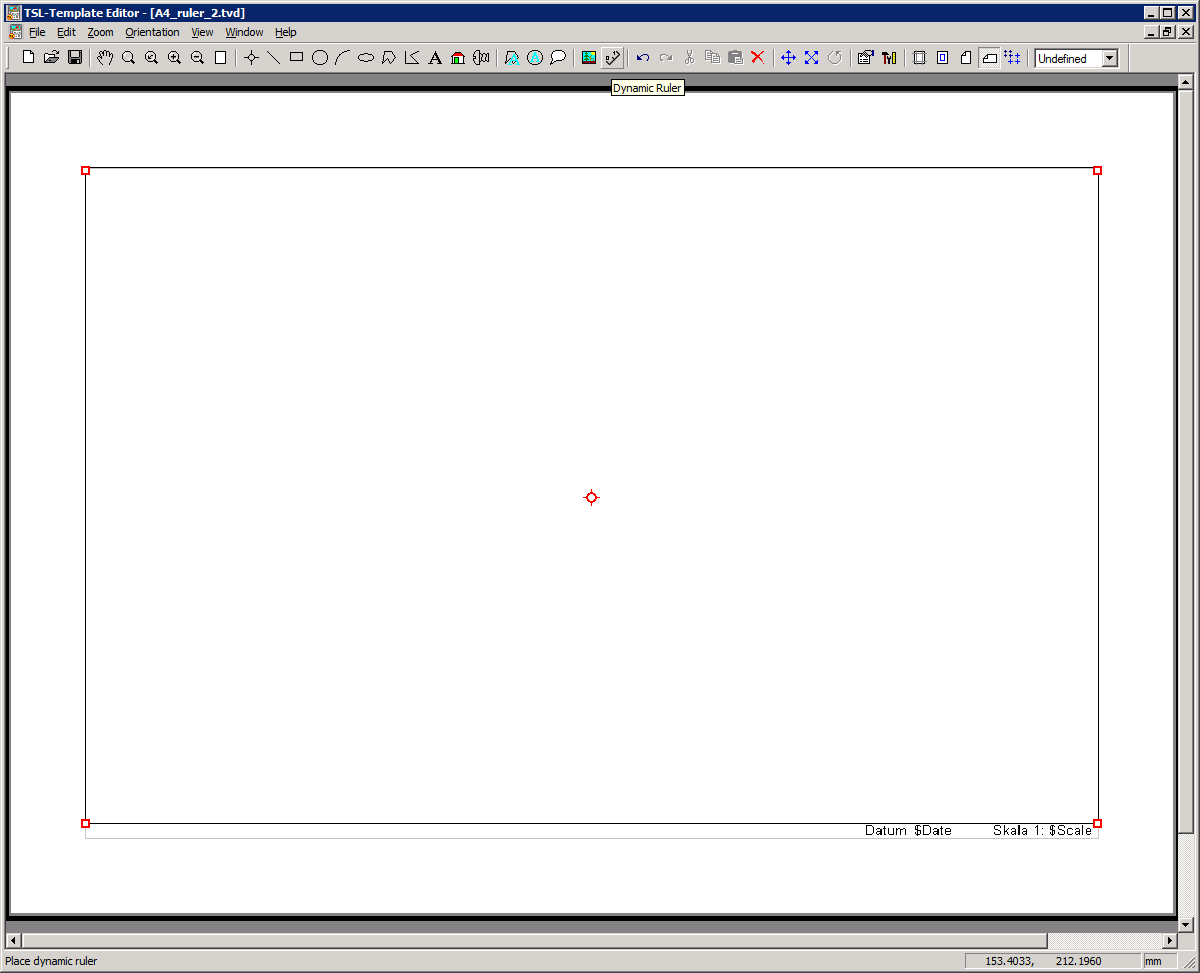
Important
Dynamic Ruler option/button will not be active if you do not have any Image Window currently active/selected.
There can be only one Dynamic Ruler per one Image Window in template.
Rulers for Landscape and Portrait orientation have to be defined separately.
Note
Please note that, when you add Dynamic Ruler or new Image Window, Template Editor will automatically add ImageView Data to all Image Windows present.
The Value of Key: ImageView will be displayed inside Image Window so they can be easily recognised.
When you addDynamic Ruler to specific Image Window, there will be a string displayed inside Dynamic Ruler entity that will look like: #Value of Image Window ImageView key.
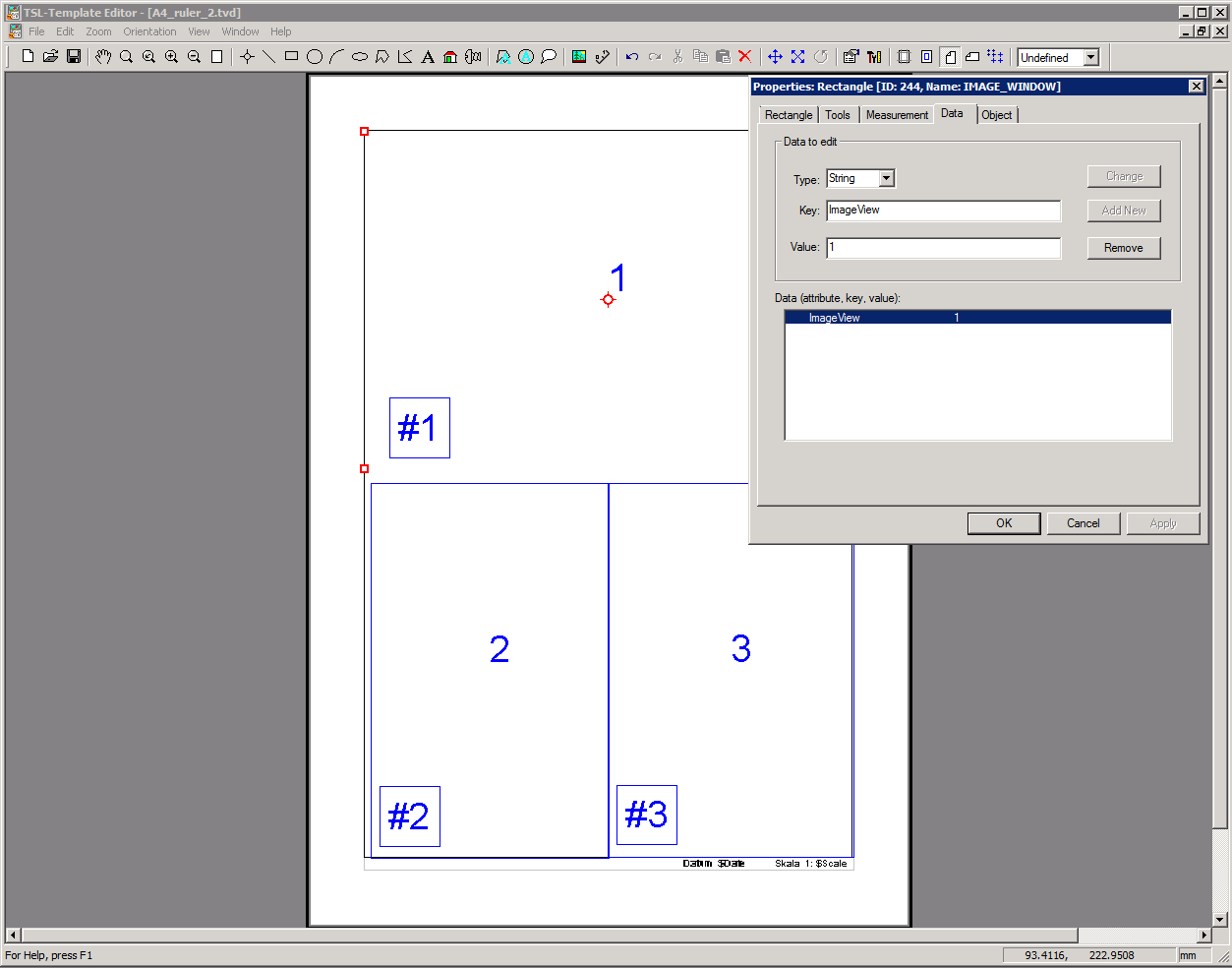
Caution
Data type for Image Window should always be of String type.
It's best that Value of ImageView be a number (default) value in any case
but if your gonna use multivieport template in HOPA, it must be number and Main viewport has to be number 1.
Tip
Please remember that in HIS there is no possibility to control scale of other than main Image Window. If you want to put ruler to secondary Image Window than you have set scale of this window to chosen value in Template Editor.
Since we've been encountering lately more problems with scanned drawings being corrupted we tried to make our software more user friendly and intelligent while working with such file.
Important
Please remember that our software cannot fix broken files. If you want to use full functionality of our software such files needs to be scanned again without errors.
HyperDoc will inform user that image is broken by displaying message:
Bad Image Format
on HyperDoc status bar and in HDoc log file. Otherwise the file will be normally displayed and it will be possible to work with this file normally (depending how corrupted the file is).
HyperDoc Online will also try to display broken files normally if possible. Before, such files were not displayed at all in HIS.
Note
Please note that HIS will not display any warning message about corrupted file.
Library BRA which allows to show drawings witch CCITT was improved.
Using of following parameter in configuration file for TSL program will make our software not to report critical errors detected. This allows it's conversion and TSL programs will not report broken file as corrupted anymore.
Parameter is:
[BRA.Convert] IgnoreCCITT=1
Important
This workaround does not fix the file in any way!
Warning
This parameter is not recommended for default use.
It should be used only in urgent situations and it should be turned on only for limited time and than turned off again.
Using this parameter in SuperEdit or SuperView allows to make a conversion (File\Convert) of a drawing to for example same file format using chosen compression mode.
Such saved file will not be anymore seen as corrupted by our programs even without IgnoreCCITT parameter turned on.
Warning
Please remember that all data that was stored in corrupted part of converted file will be lost after conversion.
Below chart is actual for the moment of release of version 4.98.
Current compatibility chart is present online at tessel website.
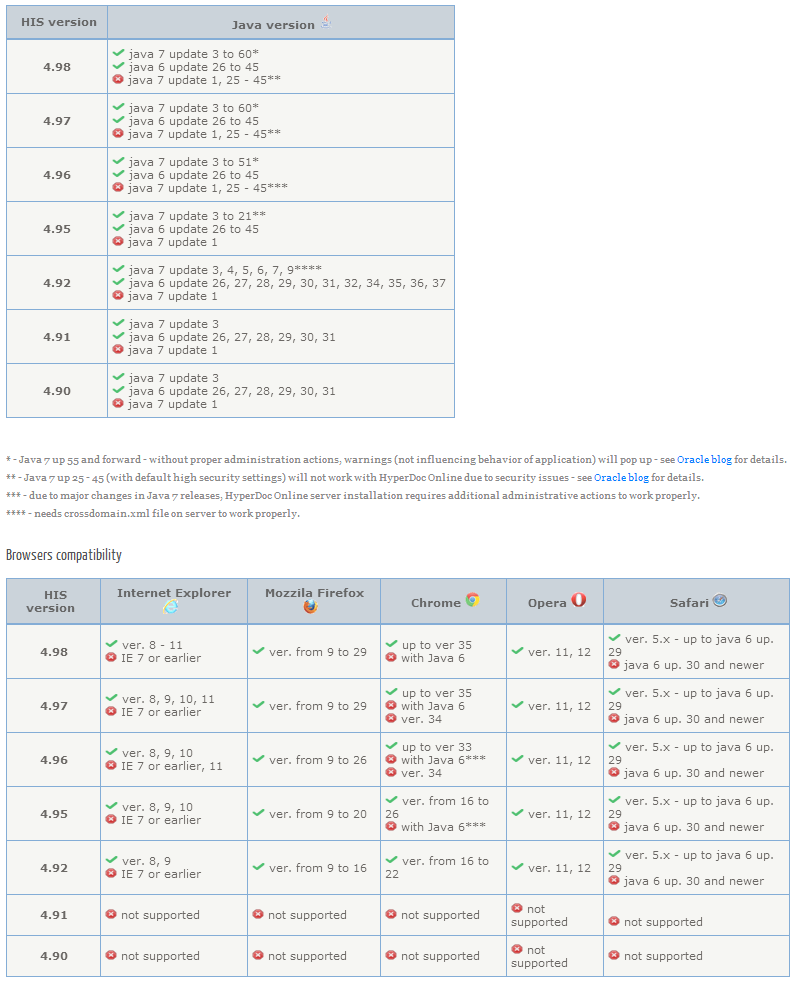
Chrome by default checks if plugins (like Java) are up to date. If not it blocks them. To use Java 6 with Chrome, please use those instructions.
Note
Java 8 is not compatible with Windows XP.
Important
Browsers should always be kept up to date to maintain best compatibility.
Please note, that Advanced Printing is available only in Internet Explorer.
Download to ZIP functionality will now work when .NET version 4 is installed on HyperDoc Online server.
Number of custom button for HIS DocView toolbar has been increased to 8.
To add them use the sample (by default commented in code) entries in HISDocViewReadOnlyToolbars.xml file located in ASPPAges\<lang_folder>.
Offsets in use are:
Custom buttons 1 to 4:
offset17, 18, 19, 20.Custom buttons 5 to 8:
offset25, 26, 27, 28.
Tip
After adding new buttons, if you have problems with displaying them in HIS, remove temporary files from Java storage.
Important
Please remember that adding declaration part for buttons in INI file needs to be done in order - you cannot code custom button 3 without having declared custom button 2.
There is new version of Print Support .cab addin that is used for printing in Advanced mode. New version number is 1.0.0.8.
New version fixes the problem with Advanced printing mode not printing multiply copies of printed document.
Users will be prompt for installing new version when they use Advanced printing mode for the first time after HDoc 4.98 installation.
New parameters (working same way as in HOPA) can now be used while using HISAutologin.asp call to open HyperDoc Online.
Parameters are:
UseView- determines whether we want to get whole drawing (parameter value 0) or specified view (value 1 – default).SpotMarginPercent- percent of area surrounding spot (e.g. “100” – spot only; “110” – add 10% margins around spot boundaries).
Default value of SMP parameter can be changed from 110% by defining new value in HDocParams table or by using new INI parameter as follows:
[CONFIGURATION} zoom_factor=1.5;
where 1.5=150% of zoom around spot and 0.6=60%.
Note
Please note that if there are defined (linked) views set in Database for object, than even when UseView parameter is set o 0, the defined view will be used.
New Document Menu option was added: Print Selected Documents to PDF.
This option invokes printing to PDF operation for each document selected on document list (at least one doc has to be selected).
Important
Printing is done for each document selected using parameters defined for QuickPrintToPDF button.
External documents selected are downloaded in their original file formats just as they were added. Logical documents are omitted.
Note
Please remember that, each document is downloaded to user computer according to browser settings - just as any other file on Internet is.
SV (Scale View) and MV (Match View) modes can now be set for printing via QuickPrint buttons.
Chosen mode (SV or MV) must be applied to QuickPrintScalingMode or QuickPrintScalingModePdf.
If SV or MV is used than new parameter QuickPrintScale/QuickPrintScalePDF is also required to set scale to be used.
Example:
QuickPrintTemplate="A4_test"; QuickPrintOption="Simple"; QuickPrintOrientation="L"; QuickPrintResolution="150"; QuickPrintScalingMode="MV"; QuickPrintScale="300"; QuickPrintTemplatePdf="A4_test"; QuickPrintOrientationPdf="P"; QuickPrintResolutionPdf="150"; QuickPrintScalingModePdf="MV"; QuickPrintScalePDF="50";
Note
If QuickPrintScalingMode is set to SV or MV but the QuickPrintScale is not set then FitDrawing mode will be used instead.
Important
Please remember how MatchView works: defined scale in QuickPrintScale/PDF parameter is read but used scale in printout is the first higher scale than chosen from the standard scales list.
When clicking on Set Layer button on HIS toolbar, you will see new version of Layers Pane.
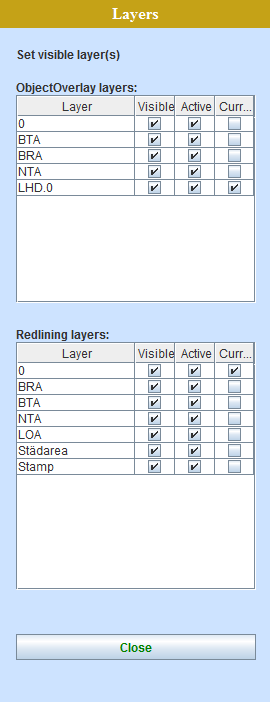
Set Layers consists of two tables: ObjectOverlay layers and Redlining layers, each with four columns:
Layer - displays layer name that is present on current drawing.
Visible - controls if layer is visible on drawing. If layer is not visible than it's also not active.
Active - controls if objects (like spots) on layer can be used or not. If layer is set to inactive it still can be visible.
Current - controls which layer is the one your currently working on.
Note
Current layer comes from current layer set on server in each overlay drawing and can be individually changed on client in temporary manner (until other drawing will be loaded). Note that in this way, if spot from current layer covers totally another one which is on the other layer, that another one cannot be selected until its layer will be selected as current.
Warning
If write_vectors is not set than Redlining's Current Layer cannot be set.
Important
Changes done on Set Layers Pane are only temporary, they are not in any way sent to database.
New parameters are available to use with this HOPA call.
SubDocID (SDCID)- can be used whenDocIDpoints to Tessel Composite Document TCD and allows to download one of the TCD file subdocument.Value of this parameter has to be subdocument's file name. Example:
http://server_name/his_name/HOPAGetDocContent.asp?DocID=TCD_document&SDCID=townmap1.tif
ParFile (PFile)- this parameter allows to download TAF attribute file that's in pair with main drawing file. Value should betaf.It can be combined with
SubDocIDto download TAF file for TCD subdocument. Example:http://server_name/his_name/HOPAGetDocContent.asp?DocID=TCD_document&SDCID=townmap1.tif&ParFile=taf
DMode- valueattachmentwill force your browser to download document your pointing to. This can be helpful as some browsers may try to display content of document as it is in their window.
Caution
Please note that only one file can be download with one call to this .asp page. Separate calls are needed if you want to download all TCD subdocuments or TAF files.
New parameter is available to use with those HOPA calls: Destination (DST) - available values are:
FILE- HOPA will return printout in PNG or JPG format based on value ofBithDepthparameter,PDF- HOPA will return printout in PDF format,empty value (default) - HOPA works as before returning HTML table.
Parameter AncClass is now available to use in multi viewport printouts while using number value to choose which ancestor class should be displayed.
If supplied, this parameter changes meaning of object specification described - after resolving object, it's ancestor of class AncClass is taken instead; all processing is done in context it's ancestor node.
Great usage of this functionality is using HOPA calls with multi viewport print templates.
HOPA call can be constructed just to point to one object (like space) and each other viewport can then show this space ancestor object without using it's ID.
Instead of using ancestor class name, you can use value 1, 2, 3 etc. which will tell HOPA if you want to use specified object's parent, grand-parent or grand, grand parent (etc).
Examples:
HIS_name/HOPAGetView4object.asp?ObjID=objid&AncClass=1
HIS_name/HOPAGetPrint4Object.asp?PT=template&HN1=hierarchy1&OC1=class1&ID1=id1&HN2=hierarchy1&OC2=class1&ID2=id1&AC2=1&HN3=hierarchy1&OC3=class1&ID3=id1&AC3=2
HIS_name/HOPAGetPrint4Object.asp?PT=template&ObjID1=objid1&AC1=2&ObjID2=objid1&AC2=1&ObjID3=objid1&AC3=2
HIS_name/HOPAGetPrint4Object.asp?PT=template&OC1=class1&SF1=search_field1&SV1=search_value1&OC2=class1&SF2=search_field1&SV2=search_value1&AC2=1&OC3=class1&SF3=search_field1&SV3=search_value1&AC3=3
Default button in Replicator GUI has been changed to Close. Clicking Enter button on keyboard will close Progress status dialog now.
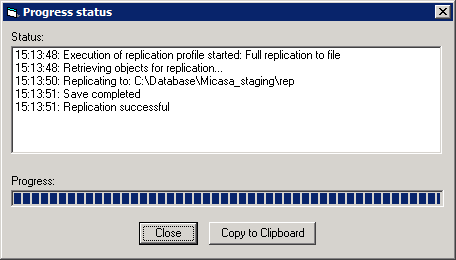
List of selected bugs fixed for version 4.98:
HDOC-784 - Filter Creator error when "Limit results by document" is unchekcked
HDOC-746 - Spot-document link problem
HDOC-657 - SetCurrentDocumentEx problem
HDOC-642 - Problem with UseQueryPool=1 when the "where" conditions are more than 10
HDOC-800 - No contents of Document Infoscope when floor is present in two hierechies
HDOC-745 - Incorrect way of reading document links via ADO
HDOC-624 - HOPA: HOPAGetDocContent not working properly
HDOC-778 - HIS 4.97 - simple/advanced print is cut off in Landscape
HDOC-740 - HIS "avdanced print" function can only print one copy of selected document
HDOC-667 - HDOC: Run-time error while trying to select deleted document by other user
HDOC-725 - HDOC - Linking problems - added link is lost after >HDOC restart
HDOC-798 - Find Object errors in subtree mode
HDOC-685 - Error when using Hyperdoc Administrator to add user to database role
HDOC-781 - Delete content of document set and move to "Show document set"
HDOC-773 - Confusion with 'Selected' toolset
HDOC-797 - Filtering on Förvaltaren
HDOC-805 - Fill several spots with color in measurement panel
HDOC-770 - Strange colorproblem when filtering
HDOC-455 - HIS - Spots are not highliting in document InfoScope dialog when drawing and mesurement is on
HDOC-802 - Problem using Chrome and HIS
HDOC-837 - QuickSearch - unrelated popup is shown during keybord entry
HDOC-835 - Error when creating zip when not enough rights are granted for webserver