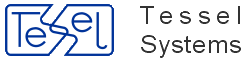This HyperDoc Online add-in gives user a possibility of creating ad hoc presentation.
From Document Menu choose Filter Creator item.
From Object class combobox choose ObjectClass.
Next choose object field and one or more values of this field.
Click Create filter button to display presentation.
Configuration:
To HDocAsp.ini file in section [Configuration] add:
javascripts2Include parameter with following value "FilterCreator/jsaddin.js":
javascripts2Include="FilterCreator/jsaddin.js";
If javascripts2Include parameter is already present in ini file with other value, then please merge both values. Example:
javascripts2Include="Facilit/facilit.js;FilterCreator/jsaddin.js";
new doclist_custom_cmd_n parameter with value "javascript:hTop.FC_openForm()":
doclist_custom_cmd_1="javascript:hTop.FC_openForm()";
[optionally] FC_NumberOfValues parameter. This parameter tells how many values should be displayed in the Filter Values list. Default value is 100. Example:
FC_NumberOfValues=100;
Uncomment following element in hisDocListStaticReadOnlyMenu.xml:
<menuitem caption="Filter Creator" command="doclist_custom_cmd_n"/>
Where n has to be same as in HDocAsp.ini file (right now it must be first available number so mostly it's just“1”.
File hisDocListStaticReadOnlyMenu.xml is located in folder pointed by lang virtual directory (this can be “eng”, “swe”, “nor” ect.) used by created HyperDoc Online application. That folder is located in HyperDoc Online installation directory. Example (for English version of HIS):
C:\Program Files\Tessel Software Line\HyperDoc\ASPPages\Eng
Please note that "Filter Creator" Add-in requires TXHIT license.
New filtering option has been introduced - "With quantities". It should be available automatically and be shown next to “With areas” option (please note, that both options work interchangeably). It replaces sqm count with occurrences count.
HOPA: To activate “With Quantities” option use 2 as LegendAreas parameter value (LegendAreas=2). Results of using LegendArea value 0 and 1 are not changed.
QuickSearch allows for searching multiple object classes and fields. If searching for multiple classes, results are displayed in order that they were specified in configuration. More results than previously can be displayed because of scroll bars. Quick Search functionality is available for use In Object Properties window.
Configuration
Default values are used when not specified in INI file. Values for QSearch_hierarchy and QSearch_Target parameters must be provided and do not have default values (Parameters are not validated, if there is a spelling error search will not return any results!).
If any of the parameters is out of specified bounds, a warning message is displayed and Quick Search is disabled automatically.
Sample INI section:
[Configuration] QSearch_Enabled=1; QSearch_Match=5; QSearch_PageSize=5; Qsearch_LabelMode=1; Qsearch_Hierarchy='HDocHierarchyDefinition'; Qsearch_Target='Buildings:name,description;Property:name';
| No. | Parameter Name | Default Values | Possible Values | Description |
|---|---|---|---|---|
| 1 | QSearch_Enabled | 0 |
1 - Enabled 0 - Disabled | Indicated, whether Quick Search is enabled. |
| 2 | QSearch_Match | 5 |
0 – BOP_EQ (equals) 2 - BOP_LIKE 4 - BOP_BEGINS_WITH 5 - BOP_CONTAINS | Indicates matching mode. |
| 3 | QSearch_MinNrOfChar | 3 | Number between 2 and 5 | Minimal number of characters that triggers search. |
| 4 | QSearch_PageSize | 5 | Number between 2 and 50 |
Indicates the maximum number of results displayed per object class. For example - if two object classes are specified result can have up to 100 hits. |
| 5 | QSearch_Hierarchy | N/A | Sample: “HierarchyName” | Hierarchy name used for search. |
| 6 | QSearch_Target | N/A | Sample: “ObjectClass:field1,field2;ObjectClass2:field1” |
Object classes and fields used for search. Any reasonable number of object classes and fields can be specified using this formatting. Between multiple fields for given object class OR logical operation is used. |
| 7 | QSearch_LabelMode | 1 |
1 – Object label 2 – Object search field | Defines the way that search results are displayed. Option 1: found object label is used (it does not correspond to searched string). Option 2: searched field value is used – searched string was found in that field. |
New replication feature has been added to Replicator Add-in - replication of Security Classes. To enable this option please add following entry to your replication profile:
Security = “1”
Setting this option to "1" causes replication of all SecurityClasses and UserRights associated with SecurityClasses.
Your installation should include new program: TSLReplication.exe.
This program requires 2 arguments and one optional argument.
ini file name
name of the replication profile to be used
optionally – name of the XML file that contains custom replication profile
This program does not show any UI therefore it can be scheduled in windows to run silently. All information about functioning of this program are reported to Windows Event Log. (including situation when no one is logged in to this computer).
Sample use:
"C:\Program Files\Tessel Software Line\HyperDoc\Program\TSLReplication.exe" "C:\Database\NetMan\Config\HDocAsp.ini" "replication_profile_name"
"C:\Program Files\Tessel Software Line\HyperDoc\Program\TSLReplication.exe" "C:\Database\NetMan\Config\HDocAsp.ini" "replication_profile_name" "C:\Database\NetMan\file.xml"
To avoid any problems with white spaces in file names / paths place them inside quotation marks as shown. This program is using HIS components therefore it should be installed together with HIS.