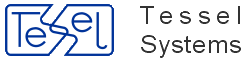There are three pre-defined user accounts in the demo database.
| Account | Password |
|---|---|
| admin | admin |
| user1 | |
| user2 |
The admin account has all HyperDoc privileges. The user1 and user2 accounts have some access restrictions.
There are problems with seeing some downloaded files using Download to ZIP HyperDoc Online option. This problem relates only to document that have special characters in their ID (like &, /, \, # etc.).
After downloading .zip file, Windows Explorer (if you browse this zip file) won't show files with special characters in their ID. They will be invisible. But they will be downloaded. You could still see them or extract them by using 3rd party tools.
HyperDocOnline does not read parameters from some other sections than [Configuration] section in
INIfile. It does take default value instead. Example of parameters share this problems are:DefaultVportsOverlapModeandPrintToFileWithMarginsin[TSLRVC Library Settings]section.This will be fixed as soon as possible.
Fixed with HyperDoc 4.96
Problem with using CutePDF Writer as an external tool to print all the documents from Object Set to PDF files in HyperDoc.
Do not use this tool for that as it mixes up the content and do not print all the files. User other tool for example BullZip. CutePDF can be used for printing to PDF single document.
Streaming and downloading multimedia files from BLOB Database (files kept in Database) - this is not supported by us as keeping this kind of files in those Databases is not good idea. It can behave in many ways. Some files may work, other not. You can try to this article to enhance performance of downloading multimedia files by adjusting ISS settings http://support.microsoft.com/kb/944886.
When you upgrade existing HyperDoc installation you can encounter the following message:
Run-time error '3112': Record(s) cannot be read; no read permission on 'MSysAccounts'
This error happens when your workgroup information file (
system.mda) has been created with Access version 2.0. To correct this error, perform the following steps:Start the Workgroup Administrator program (
wrkgadm.exe) - use version shipped with Access 97 or Access 2000.Press Create button to create a new workgroup information file and join the new workgroup.
Start MS Access and recreate your user accounts. Create
HyperDocCommonaccount and add it to theAdminsgroup. Assign Administer right toHDocConfigurationtable forHyperDocCommonuser andAdminsgroup.Modify
SystemDBparameter in[Options]section of yourHDoc.inito point to your new workgroup information file.Run HyperDoc Administrator (
HDAdmin.exe) - this will add necessary rights to the user accounts.
When you open a database from an older HyperDoc installation with HyperDoc version 3.50 SP1, you may see that all spots have the same color as the background document. To avoid this, switch off the Force Image Palette option available in Tools/Options menu.
When running on MS SQL Server or Oracle you can encounter the following message after marking an object with substructure or selecting Object/Mark All from the main menu.
Error number: 40002 S1000: [Microsoft][ODBC SQL Server Driver][SQL Server]WARNING - Fatal Error 702 occurred at Sep 28 1998 12:43PM. Please note the error and time, and contact your System Administrator.In this case insert the following line:
UseDomainDocsTable=1
in [ODBC Settings] section of your HDoc.ini file.
When you install new HyperDoc version with new commands and you cannot access them, it means that HyperDoc uses previous version of user interface profile stored in the database. To replace it with a new version perform
Customizecommand from the Tools pull-down menu. This will open Customize dialog. Press Import button to load new user interface profile from *.tb2 file from HyperDoc installation directory.If you experience further problems, exit HyperDoc, delete all *.tb2 files from temporary directory and start HyperDoc again. Typically in Windows 2000 and XP temporary directory name is “
C:\Documents and Settings\XXX\Local Settings\Temp”, whereXXXstands for your login name.In case of problems with searching objects or documents in MS SQL Server database according to a date field here is an explanation. All search operators in HIS and 4 search operators (Like, Not Like, Start of Field, Any Part of Field) in HyperDoc work on dates in the MS SQL Server format, i.e. mon dd yyyy hh:mi, e.g. Jan 19 1963 12:0.
When running HyperDoc version 4.41 or earlier on MS SQL Server after trying to open Object or Document Infoscope window, an error can happen with a message like below:
Error number: 40002DBA_DBwrite: Error number: 40002 23000:[Microsoft][ODBC SQL Server Driver][SQL Server]Cannot insert explicit value for identity column in table '#IPlev_HDB72009AD'
when
IDENTITY_INSERTis set toOFF. This is caused by a design flaw in MS SQL Sever as described in Microsoft article - ID 243023:.To work around this problem make the following 3 steps:
Create new SP in the master database:
CREATE PROCEDURE dbo.MakeGuestAnOwner AS exec tempdb..sp_addrolemember 'db_owner','guest'
Execute:
sp_procoption 'MakeGuestAnOwner', 'startup', 'true'
Restart SQL Server
HyperDoc Configuration Manager from HyperDoc version 4.60 to fully support MS SQL Server databases needs SQL Distributed Management Objects installed. This component is a part of Microsoft SQL Server 2005 Backward Compatibility Components package which could be downloaded for instance from this site.
To get HyperDoc Online working on Internet Information Services 7.0 in Windows Server 2008 or Windows Vista environment following components should be installed with IIS:
IIS 6 Management Compatibility with IIS 6 Metabase Compatibility and IIS 6 Management Console
Application Development with ASP
Please note that User Authentication Control mechanism used in Windows Server 2008 or Windows Vista should be disabled during creation of new HyperDoc Online application, because it could prevent Create HIS site application from working correctly.
By default only two of four available document list layouts are enabled in menu - "Free" and "Free - multiline". Also available are: "Fixed width" and "Fixed width - multiline". To enable these options you have to uncomment adequate menu options in "hisDocListStaticReadonlyMenu.xml" file (by removing XML comment marks: "<!--" and "-->"). Please note that there is possibility to set proper layout as default by entering proper value for "use_field_width" parameter in "HDocASP.ini" in "[Configuration]" section - so you have to make sure that option selected as default in INI file is really enabled in menu file. Below there is explanation of each option available with corresponding value to be entered in INI file:
0- free layout - fields in Document List fit to their contents - no line wrapping occurs1- fixed width - text that does not fit is clipped (according width in HyperDoc configuration - if available)2- fixed width, but multiline - whole text is visible (according width in HyperDoc configuration - if available)3- free layout, but multiline - whole text is visible; browser actively adjust column widths, wrapping lines when needed
By default only two of three available commands for document list report are enabled: "HTML" and "XML". There is one more command: "XML / HTML". This command generates an XML file with reference to proper XSL stylesheet - i.e. user gets in his browser an XML file (which can be saved to file to be processed by other applications) but rendered in browser window as HTML. To enable this option you have to uncomment adequate menu option in "hisDocListStaticReadonlyMenu.xml" file (by removing XML comment marks: "<!--" and "-->"). Please note that you can enforce required changes in report look and layout (e.g. to change report title) by modyfing "GetDocListReportHTML.xsl" stylesheet.
Please note that if the operating system is in 64-bit edition then to make HyperDoc Online working, application pool for given HIS site should be enabled to run 32-Bit applications. Setting Enable 32-Bit Applications can be set in Advanced Settings options panel for the application pool.
When starting HIS client on Windows Vista you can get a message:
Cannot access applet testing Java version. The HyperDoc Online must be viewed with Java 1.1.4 from Microsoft Corp. or Java 1.4.2 from Sun Microsystems Inc. To install Java on your computer, please visit the Java Web site to download Java Virtual Machine.
Or similar saying that there is no Java installed.
Installing Java in IE7/XP solves the problem.
Unfortunately it does not help for IE7/Vista. Java installation online within IE7 (from here) apparently succeeds and gets confirmed by this, that announces:
Verifying Java Version Congratulations! You have the recommended Java installed (Version 6 Update 13).
However, IE7 on Windows Vista may work different:
In Tools/Manage Add-ons it reports Java add-on as installed and enabled (sometimes many times)
In Tools/Internet Options/Advanced Java is not shown, although Vista help says it should
Interestingly, if you completely uninstall Java, IE7 will show it in the Advanced Settings but I dont expect it working.
This work all Java-dependent sites inaccessible for IE7/Vista users.
To fix it please perform following steps:
Uninstall Java and remove all traces of it
Reboot and check results of Java uninstallation until positively there is no sign left, not in Windows, not in IE.
Start IE and try to open HIS client (i.e. here).
Admit that you dont have Java and follow link to install it.
It will redirect you to java site where you must click the Free Java Download and say: I was sent from MS.
This time it will work and you may enjoy HyperDoc Online.