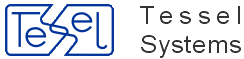Use HyperDoc Administrator (HDAdmin) utility to perform administrative tasks. The program uses the same database settings as the main HyperDoc program, i.e. those defined in the HDoc.ini file. You can pass full file name of HDoc.ini file as program argument to HyperDoc Administrator. Using User list mode pull down menu you can select mode of HyperDoc login. See Database security section for detailed explanation of two available login modes.
HDAdmin on the HyperDoc Login tab has Modify command button, which allows you to change the HyperDoc system account name and password. See Database security section for detailed explanation of the special HyperDoc system account. HDAdmin on start-up checks if HyperDoc system account has appropriate rights to HyperDoc tables. The same check is performed when you change HyperDoc system account name using Modify button. In MS Access databases Modify button adds new HyperDoc system account to the MS Access Admins group and asks you if you want to remove previous one from this group.
The Database Users tab is available only when HyperDoc is used with MS Access databases. It allows you to perform following operations on database users in the System.mda file, which is specified in HDoc.ini file as SystemDB parameter in the [Options] section: Change Password - allows changing user’s password; Set As Admin - grants given user HyperDoc administrator privileges: the right to read HDocConfiguration and HDocUserRights tables making this user HyperDoc administrator (see the 274 Database security section for a list of HyperDoc administrator privileges and a list of types of HyperDoc user accounts); Set As User - grants given user the right to read HDocConfiguration table and revokes his right to read HDocUserRights table making him ordinary HyperDoc user; Set As Foreign - revokes given user right to read HDocConfiguration table preventing him from using HyperDoc; Add User - creates new user account and sets him as HyperDoc user; Delete User – deletes user account.
The Security tab contains User Permissions… and Security Classes… buttons that let you set user permissions and define security classes in HyperDoc database. This tab is available only when you use HDAdmin as a user with HyperDoc administrator credentials, i.e. the right to read HDocUserRights table.
Backing up HyperDoc database consists of two basic steps: backing up the HyperDoc database file(s) and backing up document stores. The two backups should be performed together, otherwise in case of failure, after restoring from backup users may encounter errors when accessing documents that have been created or modified between the backup of the database and the backup of the documents stores.
Use standard system-supplied means to back up HyperDoc database. When HyperDoc uses Access database you need to back up the single MDB file that makes up the HyperDoc database. When HyperDoc uses SQL Server database use SQL Enterprise Manager to back up the database to an appropriate backup device - disk or tape.
HyperDoc keeps all its documents in one or more logical devices. Each logical device points to some directory in the file system. HyperDoc stores data in this directory and its subdirectories. To back up documents the administrator should find all logical devices and use any system backup program to copy the specified directories together with all their subdirectories.
HyperDoc database may also contain references to documents that have been attached with the Copy Docs On Attach option not set. In this case the files are usually left on users’ local disks. These files should be backed-up as well.
Before installing HyperDoc update, back up your database and document stores as described before.
If you want to upgrade version 3.30 to version 3.50 run HyperDoc Setup and select Upgrade when prompted for the installation mode. If you use older version of HyperDoc you should use the following procedure to install HyperDoc update: If you use the standard NetMan.mdb Access database file as your main database copy this file to another location.
If you use HDoc.ini in Windows directory:
Copy this file to another location.
Uninstall previous version of HyperDoc.
Install updated version of HyperDoc.
Restore NetMan.mdb and HDoc.ini if necessary.
Updated version of HyperDoc may include additional instructions on performing the update. Before applying the procedure described above always read the HDocRead.wri file on the update installation disks. This file may contain important additional information not anticipated in printed documentation.