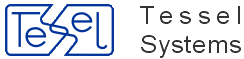Note
This section can only be used in configuration file for CADRaster program.
- AcadFileDialogs
defines number of associations to remember in
[File Associations]section;- AlterPalettes
binary value; if enabled, corrects some problems with raster palette refreshing, but it depends strongly on your Windows version, display driver type, display colors depth, AutoCAD's ADI driver. In case of problems with palettes management try switching this option off (0).
- AutoZoom
binary value; if enabled, forces default view defined by the
RViewcommand after the document is opened;- ConfirmEditing
binary value; enables or disables the dialog box to confirm editing commands;
- CorrectPolygonFills
binary value; if enabled, forces AutoCAD to plot filled polygons using separate vectors. This option is to fix wrong polygon filling in some printing drivers. Use it only is you printing driver merges colors in a wrong way;
- DefaultTransparency
This CADRaster option is used in RCreate and RInsert commands. A percentage of the image formats available today allow transparency information to be stored in the image, and by default that information is ignored in AutoCAD, however, it can be enabled within AutoCAD using the TRANSPARENCY command. Setting image transparency to On allows AutoCAD to recognize the transparent pixels so that graphics on the screen show through those pixels. Transparency is available for both bitonal and nonbitonal (Alpha RGB or gray-scale) images. By default, images are attached with transparency turned off.
But "TRANSPARENCY" command work only within AutoCAD!!!
Solution for AutoCAD LT users:
The default transparency setting can be toggled on or off for a new raster image(s) opened by CADRaster. By default it is toggled off. This feature is controlled by DefaultTransparency key in CADRaster's INI file:
[Options] DefaultTransparency=1
- ForceDrawingPalette
binary value; if enabled, forces raster image palette usage when displaying the image. If disabled, AutoCAD’s 256 colors palette is used;
- MaxNumOfAssocToRemember
defines number of associations to remember in
[File Associations]section;- MdiSafeMode
binary value; this parameter enables or disables the safe handling mode of AutoCAD's SDI windows (use it if you open more drawing at the same time in AutoCAD and it hangs):
0 - default value, disables MdiSafeMode;
1 - turns MdiSafeMode on;
[Options] MdiSafeMode=1
Note
Please use this option only if error with working on multiply windows is present.
- MergePrintoutColors
binary value; if enabled, performs raster and vector colors merging on the printout that results in vectors transparency;
- OpenForegroundDrawing
binary value; enables automatic opening of foreground drawing by AutoCAD Tessel Composite Document is loaded;
- PlotWithLineweights
This CADRaster option is used in RCreate and RInsert commands. When it is turned on then it scales lineweights in proportion to the raster scale. Lineweights normally specify the linewidth of plotted objects and are plotted with the linewidth size regardless of the plot scale. By default it is toggled off. This feature is controlled by PlotWithLineweights key in CADRaster's INI file:
[Options] PlotWithLineweights=1
-
RasterizePrinterName After rCreate or rInsert command, CADRaster write to INI file name of printer device used during last rasterization. This name can be later copied to RasterizePrinterName key to disable efect of adding paper named "RasterizePortrait" to other printer devices.
[Options] RasterizePrinterNameFound= RasterizePrinterName=
- SingleDrwMode
binary value; this parameter enables or disables the Single Image Mode:
0 - single image is handled as a TCD subdocument;
1 - single image is handled without storing it in a TCD file;
- SkipAutoLoading
binary value; if enabled autoloading and initialization will be postponed until the first CADRaster's command typed at AutoCAD's command prompt. The option was added to improve CADRaster integration with other applications.
- SkipConfigDir
binary value; CADRaster by default adds command line option '
/c config_directory' when starting AutoCAD . If your application cannot pass this options to AutoCAD, enable the option;- UseAssociationsWithTCD
binary value; if enabled, after opening a vector drawing an associated TCD file will be opened as well;