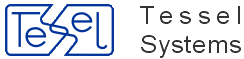HyperDoc Data Capture Module (DCM) is a HyperDoc add-in created to speed up a process of manual entering large amount of data (both documents and objects) to HyperDoc database.
DCM displays the current HyperDoc document in the HyperDoc Document Capture Module window. The list of displayed fields is the same as the list of fields displayed by HyperDoc Document/Edit command. The document type tab is set accordingly to the current document.
DCM displays the current HyperDoc object in the HyperDoc Object Capture Module window. The list of displayed fields is the same as the list of fields displayed by HyperDoc Object/Edit command.
After choosing Start DCM command from HyperDoc Add-ins menu DCM opens a window for working with documents.
The HyperDoc Document Capture Module window has its own document type tabs, toolbar and status bar.
Below you can see DCM window for working with documents
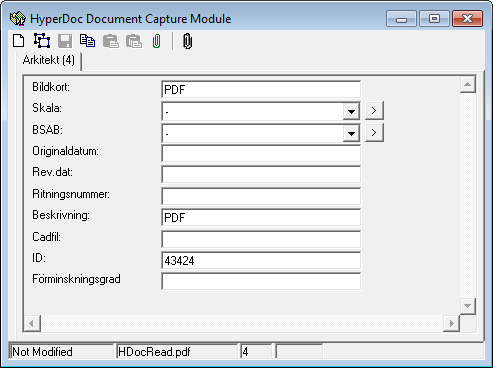
After choosing Use OCM in Add-Ins menu and selecting Object Properties or New Object command from object popup menu (or from HyperDoc Object menu) DCM opens a window for working with objects.
The HyperDoc Object Capture Module window has a place for current object fields (empty for Root), its own toolbar and status bar.
Below you can see DCM window for working with objects
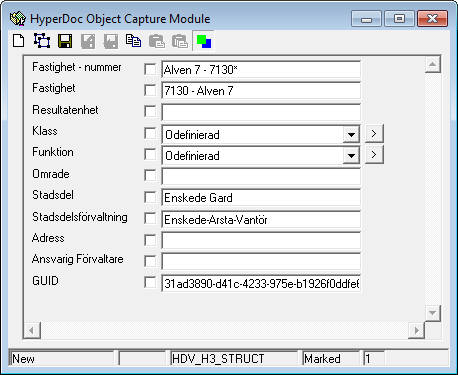
Both these windows are always on top of the HyperDoc main form and they can be resized, minimized or maximized. You can close each one using Close button.
At the bottom of document window there is a status bar with four status areas:
document editing status (Modified, Not Modified or New),
attached physical document name (if any),
total number of documents connected to the current object,
progress of Paste Multiple operation.
At the bottom of object window there is a status bar with three status areas:
object editing status (Modified, Not Modified or New),
progress of Paste Multiple operation,
current object class name.
Each command can be started by pressing its command button on the toolbar or with appropriate shortcut key:
New Empty - Ctrl-E
New Like Current - Ctrl-N
Save - Ctrl-S
Copy - Ctrl-C
Paste - Ctrl-V
Paste Multiple - Ctrl-R
List Connected Objs - Ctrl-Q
New Empty - opens up a dialog where you can choose which document type you want to create and then enters the new document state with all document attributes empty.
New Like Current - enters new document state with all document fields initialized with current document fields.
Save - in new document state creates new document in database; in existing document state saves to database entered change
Copy - copies to the Clipboard the contents of the current document.
Paste - enters new document state with all document fields initialized from the Clipboard.
Paste Multiple - creates multiple documents initialized form the document template based on the Clipboard contents; first asks for the number of documents to be created, then allows entering documents template; document template fields corresponding to auto-counter database fields should be left empty; in other fields you can have constant values or use specific notation to indicate a series of values, e.g. a#008#b will generate a series like this: a008b, a009b, a010b, a011b, etc. The hash (#) meta-symbol can be replaced with other character entered in the HDoc.INI file in the [DCM] section under the TemplateSeparator key
List Connected Objs - shows in separate dialog a business object tree containing objects from the current hierarchy connected to the current document (marked with blue arrows) and their parent objects (not marked) necessary to present a fragment of hierarchy tree.
Each command can be started by pressing its command button on the toolbar or with appropriate shortcut key:
New Empty - Ctrl-E
New Like Current - Ctrl-N
Save - Ctrl-S
Copy - Ctrl-C
Paste - Ctrl-V
Paste Multiple - Ctrl-R
New Empty - opens a window for selecting a class of new object and then enters the new object state with all object attributes empty. A list of available object classes includes:
all object classes available at the current level of hierarchy (including current object class)
all object classes allowed for children of the current object.
New Like Current - enters the new object state basing on the class of the current object and with all attribute fields initialized with current object attribute values.
Save - n the new object state creates a new object of the appropriate class in database; in the existing object state saves to database entered changes.
Copy - copies the contents of the current object to the Clipboard.
Paste -enters the new object state using a class of object from the Clipboard and its attributes values. Object can be pasted only when it can be a child or a brother of the current one.
Paste Multiple - creates multiple objects using a class of object from the Clipboard. First it asks for the number of objects to be created, then prepares an objects template. Fields corresponding to auto-counter database fields should be left empty; in other. fields you can have constant values or use specific notation to indicate a series of values, e.g. a#008#b will generate a series like this: a008b, a009b, a010b, a011b, etc. The hash (#) meta-symbol can be replaced with other character entered in the HDoc.INI file in the [DCM] section under the TemplateSeparator key.
DCM allows editing dictionary table contents. Next to each dictionary field displayed there is a button with > sign. Pressing this button opens a form in which it is possible to edit dictionary table contents.
DCM has the possibility to initialize ID field contents in new documents or objects using configured series. If you leave an ID filed empty before saving new document or object, DCM will generate it automatically. In order to use this feature, there must be a table HDocSeries with two numeric columns: Seed and Step. There should be one record in this table containing two numbers. Seed is the first ID value, that will be proposed and Step is the increment used to compute the next ID value to be proposed. The ID will be proposed in the New Empty command and it will be used in the Paste Multiple command (if you leave the ID field empty in the paste multiple template). There is one common HDocSeries table to both documents and objects.
To configure DCM Addin on new DataBase please follow those steps:
In HyperDoc database in
HDocAddInstable insert row with the following data:ProgID
DisplayName
AddInDCM.Application
If not present already, create in database table HDocSeries with two fields: Seed (Number), Step (Number) and fill the first record with appropriate values.
To the
Hdoc.inifile add section[DCM](please refer to Configuration file manual to the section called “[DCM]section”).Start HyperDoc. To work with documents from the Add-ins menu select
Start DCM. To work with objects from the object popup menu select lorNew Objectcommand.