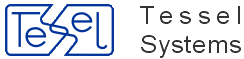Note
This section can only be used in configuration file for HyperDoc Online application.
This section of HDocASP.ini is used only by HyperDoc Online. Please note, that the syntax of this section is compatible with the syntax of JavaScript.
Warning
Please do not put comments within same line as parameter in this section
Please put comments above or below parameter line - like this:
[Configuration] … // light-blue color_zoom_pane = "#CDE3FF";
- auto_show_document
When set to true a first document from the document list is shown automatically when current object is changed in the hierarchy pane. When set to false the user must click the document on the list to view document content - this mode is useful for slow connections when displaying document content when not necessary may take significant time. Default = true
- bit_depth
is responsible for number of bits per pixel in a created bitmap when using Print to PDF or Print to File(
PNGorJPGoutput format) option from Print panel in HIS.Possible values are only 8 and 24.
bit_depth = 8;- means that the palette bitmap is created (PNG)bit_depth = 24;– true color bitmap is created (JPG)Default value is 8.
- color_background
Defines background color of all HyperDoc Online windows, format "rrggbb". Default = "#F1F7FF"
See the Color codes table in the section called “TSL Color Codes” for all colors in RGB and BGR format.
- color_button_active
Defines background color of active (selected) buttons, format "rrggbb". Default = "#C5A217"
- color_button_inactive
Defines background color of inactive (not-selected) buttons, format "rrggbb". Default = "#C5D1DF"
- color_current
Defines color fill of selected spot in HIS, format "rrggbb". Default = "#C0C0C0" (grey).
Also possible values are:
"transparent",""- empty. Value will be taken from relevantStamps.TVD.
Example:
color_current = "#dfff7f"
- color_doc_table_title_text
Defines color of title text in document table, format "rrggbb". Default = "#506682"
- color_doclist_title_back
Defines background color for the document list title. Default = "#CDE3FF"
- color_frame_border
Defines color of frame border, format "rrggbb". Default = "#c2d9f0"
- color_highlight
Defines color of highlighted spots, format "rrggbb". Default = "#C0C0C0"
- color_print_pane
Defines background color of the print pane in the document view pane, format "rrggbb". Default = "#DDECFF"
- color_selected_back
Defines background color of the selected item - in the hierarchy or in various lists like document list, found items list. Default = "#EFD779"
- color_table_back
Defines background color of the odd lines in tables (usually slightly darker than default background to make tables easier to read). Default = "#DDECFF"
- color_table_title_back
Defines background color for table titles. Default = "#506682"
- color_table_title_text
Defines text color for table titles. Default = "#FFFFFF"
- color_text_active
Defines text color of active (selected) buttons, format "rrggbb". Default = "#FFFFFF"
- color_text_inactive
Defines text color of inactive (not-selected) buttons, format "rrggbb". Default = "#000000"
- color_zoom_pane
Defines background color of the zoom pane in the document view pane, format "rrggbb". Default = "#CDE3FF"
- CopyViewMode
Defines how will Copy View option will work. Possible values are:
1 - copy directly to clipboard,
2 - copy to new window,
3 - copy both to clipboard and to new window.
- CustomMenuUrl_DocList
One of the parameter needed to enable functionality: customized profiles for menu bars.
For description of this functionality, please see the section called “Customized profiles for menu bars”.
- CustomMenuUrl_Hierarchy
One of the parameter needed to enable functionality: customized profiles for menu bars.
For description of this functionality, please see the section called “Customized profiles for menu bars”.
- CustomToolbarsURL_DocView
One of the parameter needed to enable functionality: customized profiles for menu bars.
For description of this functionality, please see the section called “Customized profiles for menu bars”.
- documentis_spot_zoom_enabled
Defines if HIS should zoom around spot after clicking in object in infoscope. Default = true
- dynamic_legend
Dynamic/static legend, (true/false). Default = false
- environment_flags
Environment flags (used to code HIS working in embedded window = 1). Default = 0
- FC_NumberOfValues
This parameter tells how much values are to be displayed in the Filter Values list. Parameter for FilterCreator HIS addin. Default = 100
- fill_colors_palette
Defines your own color palettes for fills in Measurement mode.
Default and example:
fill_colors_palette="1,000000,White;2,FFFFFF,Black;3,FF9933,Orange;4,99CC00,Grass;5,66CCFF,Blue;6,99FFFF,Cyan;7,CC99CC,Magenta;8,FFFF99,Yellow;9,666666,DarkGray;10,999999,Gray;11,CC3333,Ruby;12,33CC00,Green;13,003399,Navy;14,99CCCC,Steel;15,993399,Violet;16,CCCC66,Khaki";
For more information see HyperDoc Online manual, the section called “Color palette configuration in Measurement mode”.
- foreign_document_autoopen
Select between
trueorfalseto set if foreign documents should open automatically.- foreign_document_external
Select between
trueorfalseto set if foreign documents should open in external window.- general_scales
Allows to define general scale used in HyperDoc Online for printed documents.
This parameter is only used when
standard_scalesparameter cannot be used with displayed image.Sample entry looks like:
general_scales="1.0,3.3,4.7,5.8,6.5,7.6,8.3";
Default values are: "1.0,2.0,3.0,4.0,5.0,6.0,7.0,8.0,9.0".
For more info see the section called “Customizable "standard scales" with INI parameters in Hyper Doc Online” in HyperDoc Online manual.
- general_scales_hopa
Allows to define general scales used in HOPA calls (GetPrint4Doc, GetPrint4Object, GetPreview4Object and Ex calls) for printed documents.
This parameter is only used when
standard_scalesparameter cannot be used with displayed image.Sample entry looks like:
general_scales_hopa="1.0,2.5,3.7,4.3,5.9,7.5,8.8";
Default values are: "1.0,2.0,3.0,4.0,5.0,6.0,7.0,8.0,9.0".
For more info see Chapter 4, API in HOPA manual and search for
GenScalesparameter.- help_params
Defines browser attributes for the help window. Default = "status,toolbar,menubar,location,resizable,scrollbars"
- help_url_doc_is
Defines URL used when the user clicks on the Help button or menu option in document infoscope. This can be a relative URL or an absolute URL. The base for relative URL is the ASPPages directory. Default = "Manual/HIS-Manual.html"
- help_url_docedit
Defines URL used when the user clicks on the Help button or menu option in document edit pane. This can be a relative URL or an absolute URL. The base for relative URL is the ASPPages directory. Default = "Manual/HIS-Manual.html"
- help_url_doclist
Defines URL used when the user clicks on the Help button or menu option in document list pane. This can be a relative URL or an absolute URL. The base for relative URL is the ASPPages directory. Default = "Manual/HIS-Manual.html#Doc-list-pane"
- help_url_docview
Defines URL used when the user clicks on the Help button or menu option in document view pane. This can be a relative URL or an absolute URL. The base for relative URL is the ASPPages directory. Default = "Manual/HIS-Manual.html#ViewPane"
- help_url_hier
Defines URL used when the user clicks on the Help button or menu option in hierarchy pane. This can be a relative URL or an absolute URL. The base for relative URL is the ASPPages directory. Default = "Manual/HIS-Manual.html#Hierarchy-pane"
- help_url_obj_edit
Defines URL used when the user clicks on the Help button or menu option in object edit pane. This can be a relative URL or an absolute URL. The base for relative URL is the ASPPages directory. Default = "Manual/HIS-Manual.html"
- help_url_obj_is
Defines URL used when the user clicks on the Help button or menu option in object infoscope. This can be a relative URL or an absolute URL. The base for relative URL is the ASPPages directory. Default = "Manual/HIS-Manual.html"
- help_url_print_adv
Defines URL used when the user for the first time selects advanced print mode (with special binary component) in Internet Explorer 5.5. Default = "Manual/HIS-Manual.html#PrintAdv"
- help_window
Defines the initial size of the help window. Default = "height=400,width=600"
- hide_empty_doc_tabs
Indicated, whether hiding empty document tabs is enabled. Default = true
- HIS_print_advanced
indicates whether Advanced print mode is enabled (IE only) in Printing option menu of Print Preview panel.
On Internet Explorer if advanced print is enabled and simple print is disabled, simple print is automatically enabled.
Integer value range is
0-1. Default is1(On).HIS_print_advanced = 0;
- HIS_print_simple
indicates whether Simple print mode is enabled in Printing option menu of Print Preview panel.
Integer value range is
0-1. Default is1(On).HIS_print_simple = 0;
- HIS_print_to_file
indicates whether Print to file mode is enabled in Printing option menu of Print Preview panel.
Integer value range is
0-1. Default is 1 (On).HIS_print_to_file = 0;
- HIS_print_to_pdf
indicates whether Printing to PDF mode is enabled in Printing option menu of Print Preview panel.
Integer value range is
0-1. Default is1(On).HIS_print_to_pdf = 0;
- HISRestrictedAutoLogin
Enables login to HIS via new page
HISAutoLogin.asp.This page does not require authentication. IP Restriction is recommended.
Value of
1enables this feature but it requires user name and password for anonymous access.See the section called “
[HIS Restricted Access User]section”.HISRestrictedAutoLogin=1;
- horizontal_split
Defines width of left and right panes of the main HyperDoc Online window. Default = "3*,10*"
- javascripts2Include
Path to user javascript with functions, wich could be used on HIS client start or in custom commands. Path should be in format
javascripts2Include="MyAddInFolder/MyAddIn.js";instead ofjavascripts2Include="http://myserver.com/his/MyAddInFolder/MyAddIn.js";- legend_with_areas
Legend with areas/without areas, (true/false). Default = true
- legend_with_quants
Legend with quantities/without quantities (true/false). Default = false
- line_colors_palette
Defines your own color palettes for lines in Measurement mode.
Default and example:
line_colors_palette="1,000000,White;2,FFFFFF,Black;3,FF9933,Orange;4,99CC00,Grass;5,66CCFF,Blue;6,99FFFF,Cyan;7,CC99CC,Magenta;8,FFFF99,Yellow;9,666666,DarkGray;10,999999,Gray;11,CC3333,Ruby;12,33CC00,Green;13,003399,Navy;14,99CCCC,Steel;15,993399,Violet;16,CCCC66,Khaki";
For more information see HyperDoc Online manual, the section called “Color palette configuration in Measurement mode”.
- line_hit_sensitivity
Contains select and highlight tolerance for 'segment' and 'polyline' spot.
Tolerance is presented in percents of image size.
'1.0' is 100%, '0.01' is 1% etc. It is advised to input values around '0.005' (0.5%) - default value.
line_hit_sensitivity = 0.003;
- LinkToSpot_enabled
Defines whether function Copy Link To Spot is enabled or not. Functionality is enbled when 'LinkToSpot_enabled = "true"'. 'LinkToSpot_enabled' is set to 'false' by default.
- LinkToSpot_hopa_page_name
Here you can define which HOPA .asp file you want to evoke while using Copy Link To Spot functionality in HIS.
- measure_drw_units
Units of measurement drawing. Default = "7"
- number_of_decimals
Number of decimal digits, (0-10). Default = "2"
Warning
Abandoned parameter.
Value given in this parameter is not used by HyperDoc Online any more. It's ignored and value is taken from HDocParam table in HDoc Database - see parameter
DecimalDigitsin the section called “Parameters from HDocParams table”.- number_of_decimals_angle
Decimal digits in angles, (0-10). Default = "2"
Warning
Abandoned parameter.
Value given in this parameter is not used by HyperDoc Online any more. It's ignored and value is taken from HDocParam table in HDoc Database - see parameter
DecimalDigitsAnglein the section called “Parameters from HDocParams table”.- number_of_decimals_area
Decimal digits in areas, (0-10). Default = "2"
Warning
Abandoned parameter.
Value given in this parameter is not used by HyperDoc Online any more. It's ignored and value is taken from HDocParam table in HDoc Database - see parameter
DecimalDigitsAreain the section called “Parameters from HDocParams table”.- number_of_decimals_line
Decimal digits in coordinates and lengths, (0-10). Default = "2"
Warning
Abandoned parameter.
Value given in this parameter is not used by HyperDoc Online any more. It's ignored and value is taken from HDocParam table in HDoc Database - see parameter
DecimalDigitsLinein the section called “Parameters from HDocParams table”.- objectis_spot_zoom_enabled
Defines if HIS should zoom around spot after clicking in object in infoscope. Default = true
- open_is_onclick
Object InfoScope can be automatically opened, when object set is loaded as a result of making current an object with object set connected to it. Possible values:
O - do not open IS automatically
1 - open IS automatically
2 - do not open IS automatically and DO NOT select first object from object set
3 - open IS automatically and DO NOT select first object from object set
Default = 0
- os_auto_load
When set to true an object set connected to the current object is loaded automatically (if any) when current object is changed in the hierarchy pane. When set to false the user must use Object Set / Open Attached command from the hierarchy pane menu to load object set. Default = true
- password_status
Defines if users are able to change password. Default = "enabled"
- QSearch_Enabled
Indicated, whether Quick Search is enabled. Default = 0.
For more info on Quick Search please refer to the section called “Quick Search in HyperDoc Online” of HyperDoc Online manual.
- QSearch_Hierarchy
Hierarchy name used for search.
- QSearch_HierarchyN
Value is hierarchy name used for search.
This parameter can be added if you want to use Quick Search in more than one hierarchy. If there is only one hierarchy it's not needed.
N should be replaced with a number in range from 1 to 10. It's a number that needs to be same as in
QSearch_TargetNfor corresponding hierarchy.- QSearch_LabelMode
Defines the way that search results are displayed. Option 1: found object label is used (it does not correspond to searched string). Option 2: searched filed value is used – searched string was found in that field. Default = 1
- QSearch_Match
Indicates matching mode. Possible values:
0 – BOP_EQ (equals)
2 - BOP_LIKE
4 - BOP_BEGINS_WITH
5 - BOP_CONTAINS (default value)
- QSearch_MinNrOfChar
Minimal number of characters that triggers search. Possible values are numbers between 2 and 5. Default = 3.
- QSearch_PageSize
Indicates the maximum number of results displayed per object class. For example - if two object classes are specified result can have up to 100 hits. Possible values are between 2 and 50. Default = 5.
- QSearch_Target
Object classes and fields used for search. Any reasonable number of object classes and fields can be specified using this formatting. Between multiple fields for given object class OR logical operation is used.
Sample: “ObjectClass:field1,field2;ObjectClass2:field1”
- QSearch_TargetN
Object classes and fields used for search. Any reasonable number of object classes and fields can be specified using this formatting. Between multiple fields for given object class OR logical operation is used.
This parameter can be added if you want to use Quick Search in more than one hierarchy. If there is only one hierarchy it's not needed.
Sample: “ObjectClass:field1,field2;ObjectClass2:field1”
N should be replaced with a number in range from 1 to 10. It's a number that needs to be same as in
QSearch_HierarchyNfor corresponding hierarchy.For more info on Quick Search please refer to the section called “Quick Search in HyperDoc Online” of HyperDoc Online manual.
- QuickPrintOption
Sets printing mode when printing via
Print(QuickPrint) button. Possible values:Simple(default value),Advanced,PrintToFileandPrintToPdf- QuickPrintOrientation
Sets printout orientation when printing via
Print(QuickPrint) button. Possible values:P – portrait orientation (default value)
L - landscape orientation
- QuickPrintOrientationPdf
Sets printout orientation when printing to PDF via
Print To PDF(QuickPrintToPDF) button. Possible values:P– portrait orientation (default value)L- landscape orientation
- QuickPrintResolution
Sets print resolution in dpi when printing via
Print(QuickPrint) button. Possible values: 150, 300, 400, 600 (default value).- QuickPrintResolutionPdf
Sets print resolution in
dpiwhen printing to PDF viaPrint To PDF(QuickPrintToPDF) button. Possible values: 150, 300, 400 (default value), 600.- QuickPrintScale
Sets printout scale for printing via QuickPrintButton when
QuickPrintScalingModeis set to SV or MV.- QuickPrintScalePDF
Sets printout scale for printing via QuickPrintButton when
QuickPrintScalingModePDFis set to SV or MV.- QuickPrintScalingMode
Sets scaling mode for printouts when printing via
Print(QuickPrint) button. Possible values:FD - fit drawing (default value)
MD - match drawing
SV - scale view
MD - match view
Note
Scale View and Match View modes require defining specific scale in
QuickPrintScaleparameter.- QuickPrintScalingModePdf
Sets scaling mode for printouts when printing to PDF via
Print To PDF(QuickPrintToPDF) button. Possible values:FD - fit drawing (default value)
MD - match drawing
SV - scale view
MD - match view
Note
Scale View and Match View modes require defining specific scale in
QuickPrintScalePDFparameter.- QuickPrintTemplate
Print template name for use when printing via
Print(QuickPrint) button. Print Template should be chosen from available print templates in folder defined inTemplateDirectoryparameter.If
QuickPrintTemplateis not present or it's value is empty, blank template will be used instead.Example:
QuickPrintTemplate = "A4_template";
This parameter is not case sensitive.
- QuickPrintTemplatePdf
Print template name for use in printouts to PDF when printing via
Print To PDF(QuickPrintToPDF) button. Print Template should be chosen from available print templates in folder defined inTemplateDirectoryparameter.If
QuickPrintTemplatePDFis not present or it's value is empty, blank template will be used instead.Example:
QuickPrintTemplatePdf = "A4_template";
This parameter is not case sensitive.
- readonly
This parameter has meaning only for installations with special 'Read/Write' license. Setting to true forces to HyperDoc Online to operate in 'Read Only' mode overriding license mode. Default = true
- root_auto_expand
Defines whether the root node should automatically expand. Default = false
- root_auto_load
When root object has document connected, with this option set to true the document will be automatically presented in Document View pane. Default = false
- show_detailed_errors
When set to true more detailed error descriptions are shown. Default = true
- show_subsegments_length
Show subsegments length when generating measurement labels (true/false). Default = false
- spot_highlighted_line_width
Defines width of line on selected or highlighted spot - only applicable for 'polyline', 'segment' and 'circarc' spots.
Width is presented in percents of image size. '1.0' is 100%, '0.01' is 1% etc. It is advised to input values around '0.005' (0.5%) - default value.
- standard_scales
Allows to define scale used in HyperDoc Online for printed documents.
Sample entry looks like:
standard_scales="10,100,200";
For values values smaller or greater than edge values on the list, general scales rules will be used.
Default values are: "1,2,5,10,20,50,100,200,400,500,800,1000".
For more info see the section called “Customizable "standard scales" with INI parameters in Hyper Doc Online” in HyperDoc Online manual.
- standard_scales_hopa
Allows to define scales used in HOPA calls (GetPrint4Doc, GetPrint4Object, GetPreview4Object and Ex calls) for printed documents.
Sample entry looks like:
standard_scales_hopa="10,100,200";
For values values smaller or greater than edge values on the list, general scales rules will be used.
Default values are: "50,100,200,400,500".
For more info see Chapter 4, API in HOPA manual and search for
StdScalesparameter.- upd_priv_redl_layers_only
Param allows to transfer of measurements to own redlining layers only. Default = false
- use_field_width
Choose document list layout. Possible values:
0 - free layout - fields in Document List fit to their contents - no line wrapping occurs
1 - fixed width - text that does not fit is clipped (according width in HyperDoc configuration - if available)
2 - fixed width, but multiline - whole text is visible (according width in HyperDoc configuration - if available)
3 - free layout, but multiline - whole text is visible; browser actively adjust column widths, wrapping lines when needed
Default = 0
- use_os_member_tools
Defines whether HIS fills spots connected to current ObjectSet. It uses tool
ObjSetMember. Default = false- use_subtree
Makes the sub-tree mode (enables partial loading of sub-trees from whole tree on demand) effective in given HyperDoc Online application.
Example:
use_subtree=true
Default is set to
falseThe sub-tree mode was licensed by phrase
SUBTREE=1;existing in FEATURE HDocWeb line in license.dat file.In XML licences (used from HDoc 4.95), phrase
SUBTREE=1;is value of attribute vendor that is a part of element License version for product HDocWeb.Using this parameter will make use HIS always use this mode. But you can use HISautologin.asp calls to enable subtree, only in chosen situations. See the section called “Login modes” for more information.
- vertical_split_is
Defines height of top and bottom panes on infoscope window. Default = "12*,4*"
- vertical_split_left
Defines height of hierarchy and object properties panes. Default = "12*,3*"
- vertical_split_right
Defines height of document list and document view panes. Default = "4*,10*"
- write_vectors
Enable writing (transferring) measurement drawing to redlining layer. Default = false
- zoom_factor
Allows to define default value for HOPA
SpotMarginPercentparameter when it's not used in HOPA call url. If not set here or in HDocParams table value 1.1 (110%) will be used as described in HOPA Manual.Sample entry looks like:
[CONFIGURATION} zoom_factor=1.5;
where
1.5=150%of zoom around spot and0.6=60%.