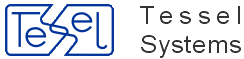This HyperDoc Online add-in allows to select and add arbitrary documents from different objects in hierarchy to Document List that can be passed to predefined service in form of an XML (POST).
How to use Document List Creator Add-In:
You can either first choose documents from object and activate Addin or first Activate the Addin and then add documents to it's list. If you want to select documents in first place you can only select them from one object, then add them to new Addin list and then you can again add documents from other all the objects in your data base.
From Document Menu choose Document List Creator item, then choose one of the following:
create list
add to list
Selecting documents:
From Document pane select documents by checking checkboxes in the document table (located on left of the table). Those selected documents can be added to Document List Creator no matter if the Addin is active or not. If it's not active you can create new List using both menu options (create list, add to list).
From the Document List window, press one of the following buttons:
Add documents – to add documents selected in Document Pane. This is equivalent to add to list operation from Document Menu->Document List
Order documents – to order the document list to predefined site
Clear list – to clear the list of added documents
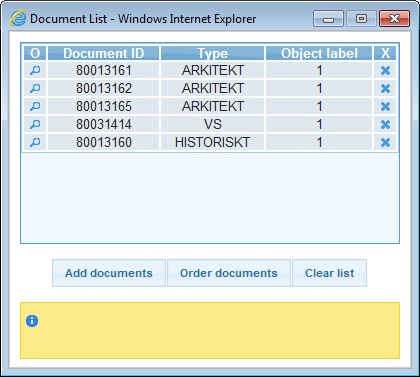
One can also remove a document from the list by clicking 'x' icon (located on the right of the table) in the documents table on chosen document.
One can also show document in HyperDoc Online by clicking 'show' icon in the documents table (located on the left of the table) on chosen document.
The highlighted panel below buttons informs whether an action succeeded or not.
Warning
When the Document List Creator Add-In window is closed all data (added documents) is lost.
This HyperDoc Online add-in allows to select and add arbitrary documents from different objects in hierarchy to Document List that can be passed to predefined service in form of an XML (POST).
HyperDoc 4.91 +
TXHIT license
Folder ASPPages/DocListCreator with files (this should install automaticly with Hyper Doc):
documentlistaddin.html,
jsaddin.js,
documentlistaddin.js,
ext-scripts folder, containing jquery-1.4.4.min.js and jquery-ui-1.8.7.custom.min.js javascript scripts,
CSS folder containing stylesheet jquery-ui themes for add-in. Utilizing 'redmond' folder by default,
HIS_DLC_Proxy_Handler.ashx – server code behind page for creating an add-in request to external server.
To HDocAsp.ini file in section [Configuration] add:
javascripts2Include parameter with part “DocListCreator/jsaddin.js” for example:
javascripts2Include="DocListCreator/jsaddin.js;";
If javascripts2Include parameter is already present in ini file with other value, then please merge both values. Example:
javascripts2Include="Facilit/facilit.js;FilterCreator/jsaddin.js";
add new doclist_custom_cmd_n parameter with following values:
"javascript:hTop.DLC_openForm();"
“javascript:hTop.DLC_addCheckedDocuments();”
For example:
doclist_custom_cmd_2="javascript:hTop.DLC_openForm();";
doclist_custom_cmd_3="javascript:hTop.DLC_addCheckedDocuments();";
(optionally) you can change the layout of Add-Ins beetween redmond and blitzer by adding this line:
stylesheet_jqueryui_theme = "redmond";
To hisDocListStaticReadOnlyMenu.xml file add a group simmilar to one:
<menugroup caption="Document List Creator" command="" dynamic="0"> <menuitem caption="create list" command="doclist_custom_cmd_n" checkbox="1"/> <menuitem caption="add to list" command="doclist_custom_cmd_n" checkbox="1"/> </menugroup>
Where n has to be same as in HDocAsp.ini file
OPTIONAL - Check Your localization for DocList Add-in in '/lang/hislocalization.js' file that is placed under IIS virtual directory 'lang'. You can modify them if needed. Strings that concern DocListCreator are prefixed with 'DLC'.
Set following variables in documentlistaddin object in documentlistaddin.js script:
URL = "http://sample_url";
- url where the list is to be sent
var stylesheetTheme ="blitzer";
- The jquery ui theme stylesheet for the add in. Options: blitzer, redmond.
ALTERNATIVE
One can also include only one menu item to Document Menu– 'create list' without wrapping it into a group. The Add to list functionality is additionally provided in the add-in's window under the button with english label: 'Add documents', so one may not need to add this button.
If so, add to hisDocListStaticReadOnlyMenu.xml only following item only:
<menuitem caption="create list" command="doclist_custom_cmd_n"/>
With doclist_custom_cmd_n with equivalent content:
javascript:hTop.DLC_openForm();
<?xml version="1.0" encoding=”utf-8”?>
<documentSet>
<document id=”770” type=”Arkitekt” />
<document id=”130845” type=”Arkitekt” />
<document id=”17397” type=”Arkitekt”/>
<document id=”17398” type=”Arkitekt” />
</documentSet>
You can find this sample page in 'DocListCreator' folder
<%@ WebHandler Language="C#" Class="HIS.Arkivtjanst.Handlers.ProxyHttpHandler" %>
using System;
using System.Xml;
using System.Web;
using System.Web.Caching;
using System.Net;
using System.IO;
using System.Text;
using System.Configuration;
using System.Web.SessionState;
using System.Diagnostics;
namespace HIS.Arkivtjanst.Handlers
{
public class ProxyHttpHandler : IHttpHandler, IRequiresSessionState
{
public void ProcessRequest(HttpContext context)
{
bool returnedValue = true;
Stream xmlInputStream = context.Request.InputStream;
System.IO.StreamReader MyReader = new System.IO.StreamReader(xmlInputStream, System.Text.Encoding.UTF8, false);
string XMLRequest = MyReader.ReadToEnd().ToString();
XmlDocument docContainingDocumentList = new XmlDocument();
docContainingDocumentList.LoadXml(XMLRequest);
context.Response.Write(returnedValue);
return;
}
public bool IsReusable
{
get
{
return true;
}
}
public ProxyHttpHandler()
{
}
}
}