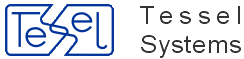SuperView is a composite document viewer. It allows to collect a set of raster or vector documents into a single composite document. Individual drawings in the composite document can be selected to allow changing of their parameters, their position in common world coordinates and their visible areas (viewports). The current coordinates of the mouse cursor in the composite document world are displayed in the status bar. It is also possible to measure distances between selected points. SuperView can print composite documents and is their OLE 2.0 server. It can be also programmed using OLE 2.0 Automation for easy integration with other applications. Composite documents are stored in files with the TCD (Tessel Composite Document) extension and can also be embedded in other documents. Composite documents currently contain references to document files but do not contain document files themselves. Composite documents are especially useful in GIS applications for seamless display of neighbouring or overlapping sections of raster and vector maps.
SuperView displays composite documents that refer to document files saved in various raster and vector formats. The full list of formats supported by SuperView can be found in Chapter 1, Appendices at the end of this manual. File names of raster and vector documents must have extensions appropriate for their formats. Several composite documents can be open in one SuperView session. You may arrange the positions and sizes of windows, as to view all or selected documents that are open in the session.
Individual documents and composite documents can be selected for viewing by entering their file names or using ‘drag and drop’ technique.
Document files can come from outside of the system or they can be acquired with an installed scanner. SuperView cooperates with any scanner that is compatible with the TWAIN standard.
Scanned and vector documents displayed by SuperView can be printed on any device, printer or plotter, which is controlled by an MS Windows graphics printer driver. SuperView can print to standard MS Windows drivers, drivers provided by printer/plotter vendors or drivers developed by Tessel Systems for selected raster devices.
SuperView can efficiently print documents of any size supported by given output device. The printing process is always performed using full resolution data from scanned or vector document file scaled to the demanded output size.
The figure below shows the SuperView program window.
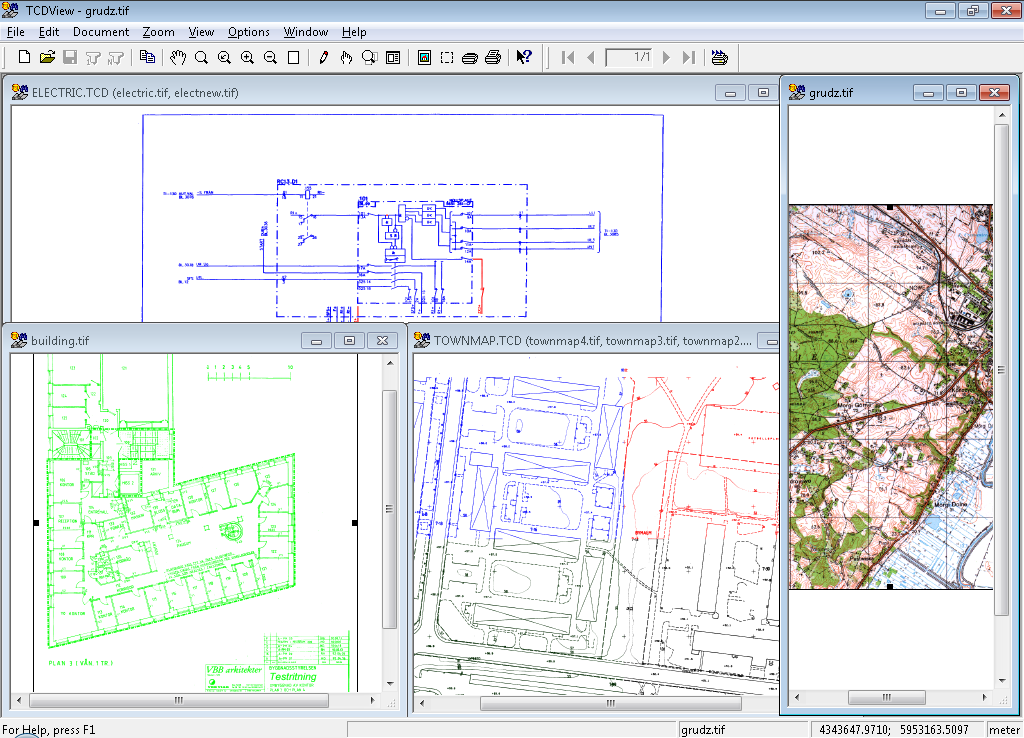
The SuperView main window title bar contains not only application name but also the name of the file with the active (current) composite document, i.e. the document displayed in the active window (active window title bar is displayed in a different color). After the name of the current document there is a list of the first three component drawings of this composite document in brackets. Below there is the main menu bar with the program’s menus. Each of them is an entry to a pull-down menu with a set of commands. An optional toolbar is displayed under the main menu bar and contains icons, which allow access to the most frequently used commands. Documents are displayed in the remaining place of the main window. A status bar, also optional, is displayed under window(s) with documents. It shows the information supporting the user such as messages, system Help information, selected information concerning the active document and some keyboard status information.
Each of composite documents displayed by SuperView (an open document) has its own window with scrollbars. In the caption bar of each document window, after the document name, there is a list of the first three component drawings of this composite document (in brackets). The layout of windows with documents can be changed automatically (with commands invoked from the Window menu) or manually according to specific user’s needs. A document window can be minimized to a SuperView icon labelled with the document name. Such a document is still present on the list of open documents in the Window menu.
When none of documents is open, for example immediately after program start-up or after closing all of document windows,
the program main menu is in shortened form with only File, View, Options and Help entries.
Using them you can open document(s), configure system by attaching printer, plotter or scanner, start acquiring document from a scanner and perform raster files format conversion.
You can also disable or enable the toolbar and status bar. The Help command is always accessible.
When the first document is opened, the main menu is extended with new commands, so that all program functions are available. They are described in detail in the section “SuperView commands”.
The ability to transfer data between applications is one of the most important features of the MS Windows system.
It allows, for example, to place a document created by one application inside a document in another application.
Copy and Paste commands are used for transferring data between applications.
The Copy command puts information in an appropriate format to the MS Windows Clipboard.
The Paste command gets information from the Clipboard to another application in one of the formats supported by that application.
SuperView works as a server application, which means that it provides information, which can be pasted by other applications. SuperView allows to use any composite document in other MS Windows applications. A document can be copied to the Clipboard in one of the standard MS Windows document formats:
Device Dependent Bitmap
Device Independent Bitmap
MS Windows metafile
Object Linking and Embedding (OLE) is a more advanced technology for the information transfer between applications.
OLE makes it possible to create a document containing information from different applications and to modify this information without leaving that document.
SuperView supports OLE 2 standard of object linking and embedding.
If the object of appropriate type is in the Clipboard, it can be embedded or linked in client application using the Paste command.
Otherwise this can be achieved using the Insert/Object command. “Drag and drop” is another, easy way of object embedding.
Press and hold the left mouse button while in active SuperView document window,
then move mouse cursor to the open window of the client application and release the button.
SuperView allows to control formats of data copied to the Clipboard.
Relevant parameters in TSLSV.INI file, described in the section called “TSLSV.INI file”,
are used for switching on and off the copying of data in different formats.
Moreover, it is also possible to control the moment, in which data will be copied to the Clipboard.
Document data can be copied immediately after issuing the Copy command or only when the data is embedded to a document in client application.
As the most advanced method of integration with other applications, SuperView provides a set of functions accessible through OLE 2.0 Automation interface. As an example, the following Microsoft applications can use OLE 2 Automation for communication with other applications: Visual Basic 3.0, MS Word 6.0, MS Excel 5.0, MS Access 2.0. A detailed description of the SuperView functionality available through OLE 2.0 Automation interface can be found in API for SuperView.
For more information on data transfer between applications please read the Integration of Applications in Windows section in the MS Windows user’s manual.