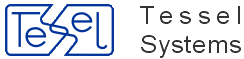To define paper size, margins and default scale used while printing, start the Page Setup dialog in the File menu, or press the Page Setup toolbar button, or use the Page Setup option in the pop-up menu invoked with no entities selected.
Paper Size
You may choose different paper sizes from lists defined in various standards. The size of white rectangle representing the sheet of paper presented in the template drawing will change accordingly. For each paper size you want to use for printing, you have to define a separate printing template.
Margins
You may set individual values for left, right, top and bottom margins, using millimeters or inches to define them. The size of rectangle frame with thin gray borders placed on the sheet of paper will change accordingly, representing the printable area. You may define separate sets of margins values for portrait and landscape orientation.
Default Scale
You may predefine the value of scale to be used while printing drawings with given template. One possible choice is to fit the whole drawing inside the predefined frame. Alternatively, you may set a fixed value of scale. Separate settings may be used for portrait and landscape orientation. These settings may be changed for individual viewports as well as during printing.
To switch between two possible orientations defined in printing template, use the Portrait or Landscape option in the Orientation pull-down menu or in the pop-up menu invoked with no entities selected. Alternatively, you may press one of the Orientation toolbar buttons: Portrait or Landscape.
You may define two separate layouts for portrait and landscape orientation in one printing template. Appropriate layout may be chosen during printing.