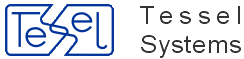In order to use SuperView you should have:
Microsoft Windows 8, 7 or Vista Operating System,
at least 20 MB of free hard disk space,
mouse or other pointing device supported by MS Windows,
graphics card and monitor of at least VGA capabilities,
RAM as recommended to run Operating System.
SuperView Setup provides a quick and easy way to install this program on a user computer or file server. Setup uses a standard Windows user interface style. It contains all features and functions that are appropriate for Windows applications.
After loading CD-ROM, Tessel Software Line Setup starts automatically and lets you choose a product and its language version. In order to restart Tessel Software Line Setup, e.g. to install more products, re-load CD-ROM or open it in Windows Explorer and double-click TSLStartup.exe.
During setup, you can accept or choose an installation directory for SuperView.
The default directory name is C:\Program Files\Tessel Software Line\SuperView (if selected directory does not exist, it will be created, even with its parent directories).
After this phase Setup starts copying selected files to the installation directory. During this, Setup displays its progress bar.
Setup copies all SuperView files to the chosen directory and creates the log of performed operations. Demo files are copied to the additional DOC subdirectory that may be deleted when no longer needed. The newly created program group Tessel Software Line contains the following items:
SuperView to launch the program
Read Me to show the technical notes in Notepad
Help.
The default SuperView INI file (tslsv32.INI or tslsv64.INI) is copied to the Window's hidden directory: C:\Users\<username>\AppData\Roaming\Tessel Systems\.
It contains the option settings and the default attribute values for SuperView commands.
Some problems can occur under Windows when user without assigned administrator privileges invokes Setup. In addition Windows UAC (User Account Control) may interrupt installation. In such situation please turn off UAC (Vista) or change its state to lowest position (Windows 8 and 7).
Important
When finished, Setup will ask if you want to launch SuperView after closing Setup.
Please do not use this option and launch SuperView manually afterwards.
Each product installed from Tessel CD or downloaded from http://tessel.com comes with a demo license.dat file that allows running it in Evaluation Mode accepting the enclosed demo drawings only.
After starting SuperView you will get a warning message – click the Evaluation mode button in order to proceed.
In order to utilize the program normally, you must add a valid user license file.
If license file LICENSE.DAT was delivered separately it must be copied to SuperView instalation folder.
You can view your license files using Notepad and manage them manually whenever necessary. Service Pack Disks downloaded from http://tessel.com do not contain license file – please contact your dealer or admin@tessel.se to get one.
Your License.dat file may require a hardware lock. In order to use hardware lock you must install Sentinel driver.
You may install them independently from Tessel CD or download them from http://www.safenet-inc.com/support-downloads/sentinel-drivers/.
SuperView consists of the main program file TSLTCDVIEW.EXE and several auxiliary libraries.
After proper installation SuperView can be run by clicking on the SuperView icon in the Tessel Software Line window or from command line (cmd.exe program). While running SuperView from a command line you can supply a list of full path names of document files as parameters. For example, the command line can read as follows:
C:\Program Files\Tessel Software Line\SuperView\TSLTCDVIEW.EXE C:\Program Files\Tessel Software Line\SuperView\DOC\ GOTEBORG.TCD PHONE.PCX
where C:\Program Files\Tessel Software Line\SuperView\ is the directory, in which SuperView has been installed, C:\Program Files\Tessel Software Line\DOC\ is the directory containing document and document files, GOTEBORG.TCD is the file name of a composite document and PHONE.PCX is the file name of a picture, which are to be loaded at start-up. When the program starts, it will open each composite document file in a separate document window. The CmdLineParsMode parameter in the SuperView Settings section in the TSLTCDVIEW.INI file allows you to control how SuperView opens simple document files in raster or vector format supplied on the command line list (). By default (CmdLineParsMode=0) SuperView opens simple document files in a separate document windows. If you set CmdLineParsMode parameter to 1 than all simple document files are opened in a single document window.
Setup includes an integrated uninstallation program that allows users to uninstall SuperView components cleanly and effectively and recover system resources such as disk space used by files and registry entries.
If, for some reason, you must uninstall SuperView, run the Uninstall program icon or start Control Panel’s Programs and Features, select SuperView and click the Uninstall button. Uninstall will remove most of the SuperView program files and delete changes made to your Windows files. However, some files that are used by Windows or other programs may not be removed automatically, so it may be necessary to delete them manually.