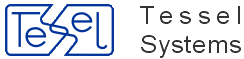Project Archive is a HyperDoc add-in created to manage projects data and files related to projects, like models, drawings, Drawing XREFs and rasters, derived from drawings and models. All information about projects is kept in HyperDoc database and files are registered in HyperDoc Document Manager. Project Archive displays its own hierarchy. Each “object” in this hierarchy is a document. This hierarchy shows relationship between models, drawings and raster files, creating each project.
After starting, Project Archive opens its own window with hierarchy, toolbar and status bar. This window is always on top of the HyperDoc main form. There is the resize bar between the left hierarchy side and the right document information side of the window. On the right side there are document type tabs and the yellow arrow marks the current tab. The Project Archive window can be resized, minimized or maximized. You can close Project Archive using Close button.
The New Project command is the only one, which doesn’t appear on toolbar. You have to right click on hierarchy root to activate it. Project Archive doesn’t ask you to choose the file for Project.
Remaining commands are easily accessible from toolbar:
New Model - adds a new Model file to project. The icon is enabled only for Project as the current object.
New Drawing - adds a new Drawing file to project. The icon is enabled only for Project as current object.
New Raster - adds a new Raster file to Drawing or Model. The icon is enabled only for drawing or model as current object.
New XREF - adds a new XREF file to Drawing or Model. The icon is enabled only for Drawing and Model as current object.
Clone - adds a new document of the type of the current one and the new document has the same parent. The icon is enabled only when the document is the current object.
Save - saves to the database the changes entered to the document. The icon is enabled only when the document is the current object.
Copy - copies to the Clipboard the contents of the current document. The icon is enabled only when the document is the current object.
Paste - creates a new document, initializing document fields from the Clipboard. The icon is enabled only when the document type saved in Clipboard can be created. For example, if you copied Drawing to the Clipboard, the Paste command will be enabled only when Project is the current object.
Delete - deletes the current document. Program will ask you if you want to delete the document from the database or if you want to unlink it only from this place. Be careful using this command, especially if you connected the documents from the HyperDoc or by Drag&Drop Rasters or XREFs.
Find Documents - acts similar to HyperDoc command.
Show Versions - acts similar to HyperDoc command.
Find Old Rasters - is a very useful command during document updating process. When you make export and import of Drawing with XREFs, this command will show you all Rasters older then “their” Drawing with XREFs.
List Connected Objects - shows in separate dialog, a business object tree containing objects from the current HyperDoc hierarchy connected to the current Project Archive document (marked with blue arrows) and their parent objects (not marked) necessary to present a fragment of hierarchy tree.
List Connected Documents - shows in separate dialog a Project Archive document tree containing documents from the current Project Archive hierarchy connected to the current HyperDoc object (marked with blue arrows) and their parent documents (not marked) necessary to present a fragment of hierarchy tree.
Connect New Doc To HDoc - is a flag indicating, if the newly created document should be connected to the current HyperDoc object. The default state of this button is “Not Pressed”. Press the button, if you want the connections to be made.
Connect Doc to HDoc - connects selected document to the current HyperDoc object.
Attach Raster from HDoc - connects current HyperDoc document to the Project Archive current object as a raster file (so the current Project Archive object mast be a Drawing).
Show Current HDoc Document - finds and sets as the current Project Archive object the current HyperDoc document (if it exists in Project Archive).
Edit Common - acts similarly like HyperDoc command.
View Common - acts similarly to Edit Common, but it doesn’t lock the document version and it doesn’t create a new version of thin document.
Send a Document Report - creates a new e-mail, containing a report about the current Project Archive document.
The Project Archive Status Bar consists of the following fields:
Editing Status - displays editing status of the current document. Status can be Not Modified or Modified, when the user started to modify any of the document field values.
Save - changes the document status to Not Modified.
Attached Doc - displays the name of the attached file.
Progress - displays the progress during creating documents in the multiple mode.
Is Connected To HDoc - displays information if the current Project Archive document is connected to any HyperDoc business object.
Default DocType For Raster - this combo box allows you to change the default document type for Raster (during configuration you could select several document types for Raster and as default is set the first).
All commands creating new documents ask you to select a document file. You can always create more than one document choosing more than one file (create document in the multiple mode). But first you have to properly define DocumentID values. You have two ways to do this:
use template separator sign, defined in
Hdoc.inifile,use values from preconfigured series.
In the first method you should indicate, using Template Separator sign, which part of the ID field will be enlarged for the each next document. For example, value a#008#b will generate a series like this: a008b, a009b, a010b, a011b, etc. In order to use the second feature, there must be a table HDocSeries with two numeric columns: Seed and Step. There should be one record in this table containing two numbers. Seed is the first ID value, that will be proposed and Step is the increment used to compute the next ID value to be proposed. In both this methods document template fields corresponding to auto-counter database fields should be left empty.
When you create a new document in Project Archive or attach an existing document from HyperDoc, program sets to Yes the Project field, if it exists in the main document table.
After creation a new Drawing or Model Project Archive asks you if you want to create derived Raster file. If you confirm that, newly created Raster file will inherit from parent document all the data from the main document table.
After starting an edition action for the raster file Project Archive asks you if you really want to edit this file or you want to edit its parent file (Model or Drawing). It is done to remind you, that each Raster is a derived file and should be changed accordingly to its parent.
Using drag & drop action you can:
link the existing Model to the Drawing (you can’t create a new Model as a child of Drawing);
link the XREF being the Model child to Drawing, if the Drawing file uses the same reference file as the Model;
link the XREF being the Drawing child to Model, if the Model file uses the same reference file as the Drawing.
Project Archive allows editing dictionary table contents. Next to each dictionary field displayed there is a button with ‘>’ sign. Pressing this button opens a form in which it is possible to edit dictionary table contents.
To configure Project Archive Add-in on new DataBase please follow these steps:
In HyperDoc database in
HDocAddInstable insert row with the following data:ProgID
DisplayName
ProjectArchive.Application
If not present already, create in database table HDocSeries with two fields: Seed (Number), Step (Number) and fill the first record with appropriate values.
Add
Projectfield of theYes/Notype to the main document table of the HyperDoc database.To the
HDoc.inifile add section for Project Archive[PA]with definition of the following parameters (this is optional):[PA]AutoSaveNew=1or0TemplateSeparator=#MaxInsertRetries=5Using Configuration Manager add appropriate document types (CAD, Models, Projects etc.), setting visibility for them.
Start HyperDoc. From the Add-ins menu select Configure Project Archive.
During the configuration, Project Archive fills the table, containing document type definition for Project Archive hierarchy elements. Program will ask you to give the document type for Project, Model, Drawing, XREF and Raster. For Raster you can choose several available types. If you want to have more elements types in your Project Archive hierarchy, you should add later appropriate rows to the
PADefaultDocTypestable.Close HyperDoc.
Start HyperDoc once again. From the Add-ins menu select Start Project Archive.
Important
Configuration module of Project Archive works now with MS Access only. If you want Project Archive to work with other databases, you have to add necessary tables manually, as described below in the section called “Project Archive additional tables”.
All fields are TEXT(50) unless noted otherwise.
Configuration tables
The following tables should have been filled exactly as shown below.
PAHDocHierarchyDefinition
This table is shown in three grids below. ObjectClass column is common in them.
Table 3.2. PAHDocHierarchyDefinition
ObjectClass | ParentClass | ObjectType | ForeignKeyName | LinkTable | ParentLinkKey |
Root | |||||
XREF-Drw | Drawing | Document | PADrawingXREFLinks | DrawingID | |
Raster-Drw | Drawing | Document | PADrawingRasterLinks | DrawingID | |
Model-Drw | Drawing | Document | PADrawingModelLinks | DrawingID | |
Raster-MD | Model | Document | PAModelRasterLinks | ModelID | |
XREF-MD | Model | Document | PAModelXREFLinks | ModelID | |
Model | Project | Document | PAProjectModelLinks | ProjectID | |
Drawing | Project | Document | PAProjectDrawingLinks | ProjectID | |
Project | Root | Document | PARootProjectLinks | Root_ID |
ObjectClass | LinkKey | LabelField | LabelText | DisplayName | Filter | OrderBy |
Root | Project archive | |||||
XREF-Drw | Document_ID | Document_ID | XREF | |||
Raster-Drw | Document_ID | Document_ID | Raster | |||
Model-Drw | Document_ID | Document_ID | Model | |||
Raster-MD | Document_ID | Document_ID | Raster | |||
XREF-MD | Document_ID | Document_ID | XREF | |||
Model | Document_ID | Document_ID | Model | |||
Drawing | Document_ID | Document_ID | Drawing | |||
Project | Document_ID | Document_ID | Project |
ObjectClass | ShowMetaNode (Yes/No) | MetaLabel | IconFile (255) | MetaIconFile (255) | Sequence |
Root | No | Icons\Archive.ico | |||
XREF-Drw | Yes | XREFs | Icons\XREF.ico | 302 | |
Raster-Drw | Yes | Raster files | Icons\Raster.ico | 303 | |
Model-Drw | Yes | Model | Icons\Model.ico | 301 | |
Raster-MD | Yes | Raster files | Icons\Raster.ico | 402 | |
XREF-MD | Yes | XREFs | Icons\XREF.ico | 401 | |
Model | Yes | Models | Icons\Model.ico | 201 | |
Drawing | Yes | Drawings | Icons\dwg.ico | 202 | |
Project | No | Icons\Project.ico | 101 |
Table 3.3. PAHDocObjectTypes
ObjectType | TableName (Yes/No) | KeyName | Filter (255) | IconFile (255) | DisplayName |
Document | Document | Document_ID | Document |
Table 3.4. PAHDocKeys
KeyName | Sequence | FieldName |
Document_ID | 1 | Document_ID |
DrawingID | 1 | DrawingID |
ModelID | 1 | ModelID |
ProjectID | 1 | ProjectID |
RasterID | 1 | RasterID |
Table 3.5. PAHDocObjectFields
ObjectType | Sequence | FieldName | LabelText | DictTable | DictDisplayField | DictLinkField | ReadOnly (Yes/No) |
Table 3.6. PADefaultDocTypes
ObjCls | DocTName |
Project | |
Model | |
Drawing | |
XREF | |
Raster | |
Raster | |
Raster |
In the second column of this table you have to document type names for all Project Archive hierarchy “objects”. The document type names must be consistent with the definition in DTName column of the HDocDocumentTypeDefs table of your HyperDoc database. For Raster you can define several default types.
The following tables should be created empty. Example data is shown below.